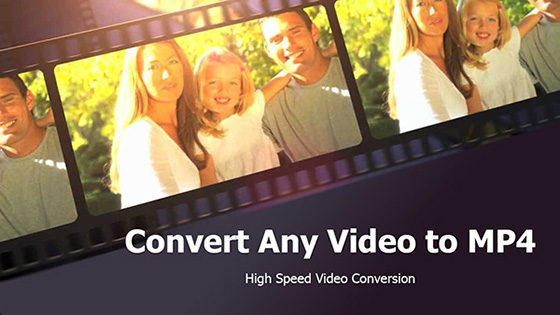
ytMP4s MP4 Converter 2.04
Convert Youtube videos to mp4 and download free and safe. ytMP4s is Youtube to mp4 converter with many options.ytMP4s - Youtube MP4 Converter Overview
ytMP4s is an excellent Youtube converter. It can help you download mp4 from Youtube video page with just a few clicks. It converts videos in best quality and multiple formats. You can also play and listen to each result in our search before you convert it.The tool is an expert and easy-to-use YouTube to MP4 converter. Our converter can convert Audio and video files to MP4 or other various formats. It supports large number of video files including AVI MPEG PSP DVD VCD SVCD WMV ASF MP4 SWF 3GP mp4a VOB H263 H264 OGG MP2 MP4V AAC MOV raw YUV RM etc. The standards-based encoding algorithm ensures that mp4 file you create have best quality. The MP4 online video converter automatically detects your hardware configuration and decides an optimized conversion scheme so that you will get very fast conversion. It can also clip and trip your audio files as your need. The tool can be easily used for youtube to mp4 conversions
Convert videos from YouTube to MP4 Online
ytMP4s is an avid online video converter. All that's needed is the video page URL. Select the one you like and download mp4, some videos may require wait period for the downloader mechanism to put them together from 2 or more pieces.Online YouTube Downloader
Enter the Youtube Video URL, in the Text box below and then click on "Youtube Downloader" button.Main Features:
- Supports many audio Formats- High Speed Audio Conversion
- Youtube to mp4 conversion
- Fast youtube converter
- Convert MP4 files to MP3
- Easy to use
- Compress audio without quality loss.
- Fix metadata info.
Advanced Features - Offline Version
- The tool enables you to convert all the popular and unusual media formats. Support a wide range of output formats.- New formats are constantly added making it the most user-friendly online video converter on the market.
- Supports many Audio formats: MP3, WMA, ACC, OGG, FLAC, AC3, M4R, AIFF, MKA, APE, AU.
- Lossless Audio Conversion Technology – Powered by the exclusive and industry-leading technology
- Makes full use of your multicore processor to speed up conversion.
- Trim Your Audio to Meet Different Demands
How to use our MP4 Converter - Offline Version
Below are the steps you need to follow in order to convert Audio And video file to MP4 format using the simple audio converter.1- Make sure that you have the Converter installed on your computer and the video that you want to convert.
2 – Launch the Converter and from the menu at the top of the display, click on Convert.
3 – Click on 'Add Files' and locate the Audio (or videos) that you want to convert. If you are converting multiple files then you can simply select them all at once before clicking 'Open'.
4 – Add all the videos to the conversion list.
5 – Edit each of the audio using the merge, or clip tools if needed.
6 – Select MP4 as the target format then adjust the target audio quality
7 – Click on the 'Convert' button.
8 – If you have multiple file in the list click on the 'Convert All' button.
9 – When all tasks are complete, simply click on 'Open Folder' to view the converted files
How to use the Converter to record a audio.
1- Click on the Record button.2- click on the Microphone to enable it to ensure you can record the sound of both ends.
3- Click the stop button and the recorded file will be loaded into the Record tab then.
Quick Guide - Offline Version
Here we list the general steps to convert media files using the fast Converter.Add the media files: Find the media files you want to convert via the File Explorer window, and drag the files into the Converting tab.
Choose the output format
- Click the drop-down icon Inverted triangle icon to enter the drop down list of the output format.
- Select the output format for the files, for example MP4.
Choose the output format
- If you want to edit a file before the conversion, you can click one of the three buttons listed as below to edit your audio files.
- Trim your Audio.
Edit the media files
- Click the Convert All button in the bottom-right corner to start processing the files. Or you can click the Convert button at the right of the file to convert the related files one by one. You can turn on the switch High Speed Conversion to speed up the conversion.
Find the converted media files
- After the conversion completes, find the converted files in the Converted tab.
- Click the folder icon folder icon to open the output folder from where you can find the converted files.
- Finally, click the Convert All button in the bottom-right corner to start processing the files.
Convert Audio files for iPhone/iPad/Android Devices
- For Apple and Android users, you often worry about the compatibility between your Apple devices and the downloaded/recorded audio. You can easily make any audio compatible with your iPhone/iPad/Android devices.
- Go to the Converting tab of the Convert section, then click the Add Files button at the top-left corner.
- A File Explorer dialog box will open from where you can select the files you want to convert.
- Click the Open button to add the files.
- Click the drop-down icon Inverted triangle icon beside Convert all files to: to enter the drop down list of the output format.
- Click the Device tab to enter the interface which shows all kinds of output formats for different devices.
- Choose the device brand like Apple.
- Choose the model of the brand with default parameters or customized parameters, double-click it. Then, the selected output format will be shown at the right side of the Converting window.
- Convert the Audio or video to the compatible format for iPhone/iPad/Android Device. Click the Convert All button in the bottom-right corner to start processing.
- Click the Convert button at the right of each audio to convert the related files one by one.
Convert Audio from Camcorder to Any Format Videos from Sony, Canon, Panasonic, JVC video cameras and more with the formats like AVCHD (MTS, M2TS), MOD can't be played on many players or devices. If you want to convert your audio from the camcorder to other format like MP3.
- Connect the camcorder with your computer via the USB cable.
- Go to the Convert section then the Converting tab. And click the drop-down icon drop down icon beside Add Files and then select Add from Camcorder from the drop down list.
- A window will pop up, all the audio from your camcorder will be shown by list. Check the audio files you want to convert, then click the Add to Convert List button to start loading audio files.
- Click the drop-down icon Inverted triangle icon beside Convert all files to: to enter the drop down list of the output format.
- Click the Video tab to enter the interface which lists all of the Audio output formats.
- Select the output format for example MP3.
- Finally, click the Convert All button in the bottom-right corner to start converting the files.
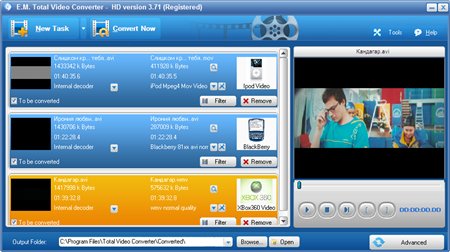
Other Alternatives
If you like to try another video to mp4 tools and check how they perform, we have prepared a list of application for windows and for android that can convert audio and videos to MP4 format.- Freemake Video Converter: Freemake Converter converts video and movies between 500+ formats and gadgets for free! Convert to MP4, MP3, AVI, WMV, DVD, iPhone, Android. Convert youtube to mp3 absolutely free. No trials or limitations. Free youtube to mp3 conversion tool
Freemake video file converter is a simple Converter that supports all popular and rare non-protected formats including MP3, AVI, MKV, WMV, MP3, DVD, 3GP, SWF, FLV, HD, MOV, RM, QT, Divx, Xvid, TS, MTS, and Fraps. Import photos or audio files to turn multimedia to video. Transform multiple clips at once. Codecs included: H.264, MKV, MPEG4, AAC.
- Any Video Converter: Any Video Converter takes videos from your computer or downloaded from the Internet and converts them into just about any format you'd like. 100+ inputs, 160+ outputs. 100% lossless quality, NVIDIA NVENC accelerated encoding. 4K Video flawless downloading.
Any Video Converter is a powerfull Converter that works on Windows and MAC OS.
- Avdshare Video Converter for Mac: Convert various video and audio formats to AC3, AAC, AIFF, Apple Lossless, ALAC, AU, DTS Digital Surround Audio, FLAC, M4A, MP2, MP3, OGG, Opus, RA, WAV, WMA, etc. Avdshare video to mp3 converter also converts video to image and picture format like GIF, PGN, JPG, TIFF, BMP, SWF, FLV etc.
- Convert2MP3: Convert2MP3 allows you to convert and download your favorite videos in MP3 music and MP4 videos form all platforms like YouTube, Dailymotion and Clipfish. You can easily download any file form the previously named websites and choose the desired file format. Convert2MP3 converts videos in best quality and multiple formats. You can also play and listen to each result in our search before you convert it.
- MP3 Juice: Use MP3 Juice or Mp3juices cc Free to search for your favorite songs from multiple online sources and download them in the best quality for free. MP3 juice download single tracks as well as playlists with hundreds of videos from YouTube in an MP3 file format via this software solution In spite of the fact that YouTube is one of the best resources for finding and viewing videos, there are circumstances when you would like to download content to a computer or mobile device so that you can watch or listen to the content offline. MP3 Juice is an application designed to help you extract the audio stream from single tracks as well as entire playlists on YouTube and mp3 juice site to MP3 Audio format.
- AnyMP4 Free MP4 Converter for MAC: Free MP4 Converter is professional MP4 Video Converting software, which helps you convert any video format to and from MP4 video for playback on iPhone (iPhone X/8/7/SE/6s/6s Plus/6/6 Plus/5s/5c/5/4S), iPad (iPad Pro/Air 2/mini 3/4/Air/mini 2), iPod, and Apple TV. It also supports converting video to HD MP4. It makes it easy to convert 4K/HD videos and common videos like MOV, MTS, MKV, FLV, AVI, WMV, F4V, WebM, WTV, and more to MP4 formats in batch. - Vid2MP3 is a free Android application that lets you convert video files to MP3 format directly on your Mobile and without the use of your PC. Whether you’re using an iPod, iPhone, smartphone or tablet, you can listen to your favorite songs while on the go. What makes this application one of the most popular conversion tools out there is that it’s very convenient to use.
There’s an available online converter as well as a desktop converter software that you can download for free. The online tool has a simple interface. Just paste the video’s URL, click "Convert" and wait a while to get converted audio file in the download directory of your browser. Video2MP3 works quite effectively when using youtube converter without loosing the Audio quality. Using Video2MP you can easily extract audio from any video you have. You can extract the audio and save it to any folder of your choice and listen later. You can even add meta tags to the audio such as Album art, artist and album information.
Vid2Mp3 - Video To MP3 Main Features
1. Supports all types of audio conversion
2. Supports all types of Video files
3. Edit ID3 Tags of the converted audio file
How To Convert MP4 to MP3
MP4 files are used to store and view video, whereas MP3 files are used to store and view audio. Both the MP4 and MP3 file formats have the same lineage – they both come from the Moving Picture Experts Group (MPEG) format of file compression. In addition, both the MP4 file format and the MP3 file format are quite similar when it comes to their properties, with the only major difference between the two being the fact that the MP4 format is for video and the MP3 format is for audio.The tool works in a pretty simple manner. The MP4 file format contains both video and audio, whereas the MP3 file format only contains audio. An MP4 file can be converted into an MP3 file by simply stripping away its video contents. There are lot of video to mp3 converters that can convert MP4 files into MP3 files.
How to use Windows Media Player to convert MP4 to MP3
- Launch Windows Media Player.- Click on File then Open.
- Locate the MP4 file and click on it to select it
- Click on Open to have it opened in Windows Media Player.
- Once the target MP4 file has been opened in Windows Media Player, click on File then Save as….
- In the Save as dialog that appears, click on the File name: field
- Select the file extension and rename the file from .mp4 to .mp3.
- Navigate to the directory on your computer where you want the converted MP3 file to be saved
- Click on Save.
- Windows Media Player will begin converting the MP4 file into an MP3 file.
How to Combine/Merge/Join Multiple audio files into One
You can cut partial unwanted part of the audio or video clip and merge more than one clip into one again.- Click the Add Files button at the top-left corner.
- A File Explorer dialog box will open from where you can select the Audio or videos you need to join.
- Click the Open button to add these files.
- Enable the switch "Merge All" at the bottom-right corner.
- Click the Convert All button at the bottom-right corner to start combining multiple files into one.
Conclusion
To conclude ytMP4s MP4 Converter works on Windows operating system(s) and can be easily downloaded using the below download link according to Freeware license. ytMP4s MP4 Converter download file is only 17.9 MB in size.ytMP4s MP4 Converter was filed under the General category and was reviewed in softlookup.com and receive 5/5 Score.
ytMP4s MP4 Converter has been tested by our team against viruses, spyware, adware, trojan, backdoors and was found to be 100% clean. We will recheck ytMP4s MP4 Converter when updated to assure that it remains clean.
ytMP4s MP4 Converter user Review
Please review ytMP4s MP4 Converter application and submit your comments below. We will collect all comments in an effort to determine whether the ytMP4s MP4 Converter software is reliable, perform as expected and deliver the promised features and functionalities.Popularity 10/10 - Downloads - 3993 - Score - 5/5
Softlookup.com 2023 - Privacy Policy
| Category: | General |
| Publisher: | Softlookup.com |
| Last Updated: | 09/21/2023 |
| Requirements: | Not specified |
| License: | Freeware |
| Operating system: | Windows |
| Hits: | 115845 |
| File size: | 17.9 MB |
| Price: | Not specified |
| Name: * |
E-Mail: * |
| Comment: * |
|