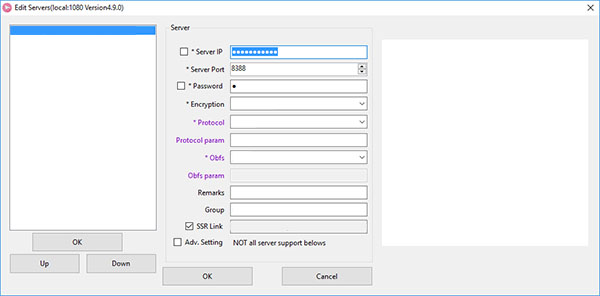
ShadowsocksR 4.9.2
Open-source Socks5 proxy with advanced settings for bypassing Internet censorship, which enables you to create a list of multiple serversDesigned for experienced users when it comes to proxy servers, ShadowsocksR is a Windows tool that gives you the possibility to bypass Internet protocols in order to secure your connection, protect your identity from hackers and your privacy from marketers, as well as unlock geo-blocked content. Using Socks5, the program can be populated with a list of multiple proxy servers to switch. It gets integrated into the systray on launch, where you can easily toggle the proxy mode. The list of servers can be created from the servers menu.
Create profiles with multiple proxy servers
If your web browsers are equipped with proxy extensions, it's recommended to disable them to prevent software conflicts. Unless you with to enable the system proxy, it's possible to set the browser proxy manually to 127.0.0.1:1080 (Socks5 or HTTT). The default port can be changed from the global settings panel. The PAC file can be updated using information from other lists available in the downloaded package, or edited with manual settings. What's more, you can view server statistics, tinker with server subscription settings, scan QR codes shown on the monitor, as well as double-click the tray icon to bring up the main app window.Configure advanced settings
The main window gives you the possibility to add new proxy servers and remove existing ones or edit server settings when it comes to the server IP and port, password, encryption method, protocol and protocol parameters, obsfucator and obsfucator parameters, remarks, and group. ShadowsocksR supports many encryption methods, such as AES 256, RC4-MD5-6, Salsa20, and Chacha20. The utility is wrapped in a portable package and has two distinct executable files for compatibility with .NET Framework 2.0 (in Windows 7) and .NET Framework 4.0 (in Windows 8 and newer). Therefore, it can be saved to a USB flash drive and effortlessly moved between all your machines to enable proxy.Available for expert users only
It had minimal impact on system resources usage in our tests and quickly applied the proxy configuration. On the bright side, ShadowsocksR comes bundled with more than enough options for advanced users, especially developers. On the downside, it's not oriented toward casual users at all.ShadowsocksR for Windows Guide
You will need to download and install 7-Zip in order to extract the ShadowsocksR archive.Download the latest release for ShadowsocksR for Windows.
Optionally, right-click on the downloaded 7z file and select CRC SHA > SHA-256. Verify that the SHA-256 checksum displayed matches the expected checksum which was shown on the releases page.
Right-click on the downloaded 7z file and do 7-Zip > Extract Here or extract to a new folder.
Optionally, download and install Gpg4win. From the Windows start menu, launch program Kleopatra. Do File > New Certificate to create a personal OpenPGP key pair. Save the signing key from Akkariiin/pubkey as a text file. Then do File > Import Certificates to import the signing key text file. After import, select the signing key and do Certificates > Certify Certificates. You will need to enter the passphrase for your own key. Finally, do File > Decrypt/Verify Files for the executable you propose to use (see below). A message confirming successful verification of the signature appears against a green background. Close program Kleopatra.
For >= Windows 8 or with .Net 4.0, using ShadowsocksR-dotnet4.0.exe.
For <= Windows 7 or with .Net 2.0, using ShadowsocksR-dotnet2.0.exe.
ShadowsocksR Usage
Find ShadowsocksR icon in the system tray.- You can add multiple servers in servers menu.
- Select Enable System Proxy menu to enable system proxy. Please disable other proxy addons in your browser, or set them to use system proxy.
- You can also configure your browser proxy manually if you don't want to enable system proxy. Set Socks5 or HTTP proxy to 127.0.0.1:1080. You can change this port in Global settings.
- You can change PAC rules by editing the PAC file. When you save the PAC file with any editor, ShadowsocksR will notify browsers about the change automatically.
- You can also update the PAC file from GFWList. Note your modifications to the PAC file will be lost. However you can put your rules in the user rule file for GFWList. Don't forget to update from GFWList again after you've edited the user rule.
- For UDP, you need to use SocksCap or ProxyCap to force programs you want to proxy to tunnel over ShadowsocksR.
What's new in ShadowsocksR
Add speed priority load balancing (experiment) Add a subscription to the latest update time Interface Edit node shows the horizontal scroll bar, IPv6 address filtering Update the ordering of subscriptions and automatically delete the same node http request using a custom User-Agent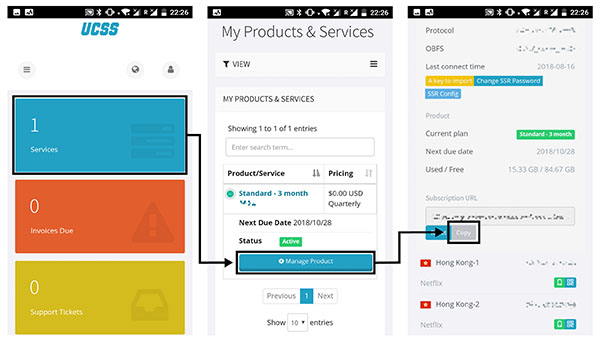
UCSS and ShadowsocksR
1- Download and Install the appDownload ShadowsocksR for Android.
2- Copy Subscription URL
Log in to Client page. Go to “Service”? “My products & services”? “Manage product”. Copy “Subscription URL”
Once reloading the screen the URL will be displayed.
3- Load your servers
When you launch the application, it is the home screen. Tap “shadowsocks R” at the top left. Tap the plus button on the bottom left. Tap Add/Update SSR Subscription. Tap Add URL. Paste the URL which you copied on the account page. Please make sure there is no space in front of the URL when pasting. Tap OK. From the Add/Update SSR Subscription screen, tap “OK AND UPDATE”. You load all servers and chose a server which you want to.
If you want to load the server individually, tap on the smartphone mark next to the corresponding server from the server list on the account page.
4- App settings
After choosing a server, scroll down the home screen to find “Feature Setting”.
Tap “Proxy method” and choose “All”. If it is used for visiting China website purpose, it can be “Bypass LAN & China”.
Please turn on IPv6 proxy, UDP transfer. This completes the setting.
The connection password and server information (server URL) are user-private information. In order to use it safely, please DON’T upload it to SNS (WeChat, QQ etc) and other people. If problems occur about ShadowsocksR for Android, please contact the developer of the app. UCSS can not solve the problem with the application.
ShadowsocksR for MAC
Click the below link to Download ShadowsocksR for MAC.ShadowsocksR on a VPS
Step 1. Get a VPS.Step 2. Install ShadowsocksR
Login to your server using Putty or any other SSH client.
wget –no-check-certificate https://raw.githubusercontent.com/teddysun/shadowsocks_install/master/shadowsocks-all.sh
chmod +x shadowsocks-all.sh
./shadowsocks-all.sh 2>&1 | tee shadowsocks-all.log
The install script will do everything for you. Choose option 2. ShadowsocksR, choose a password and port (any port will do). Press enter and wait for it to complete.
After it is done it will display the config.
Congratulations, ShadowsocksR server install completed!
Your Server IP : 0.0.0.0
Your Server Port : 8989
Your Password : password
Your Encryption Method: aes-256-cfb
Protocol : origin
obfs : plain
Step 3. Edit the config
vi /etc/shadowsocks-r/config.json
Press “i” to edit the file. Move the cursor around to change text. Change "protocol": "origin", to "protocol": "auth_sha1_v4", and "obfs": "plain", to "obfs": "tls1.2_ticket_auth",
Press “esc” then type “:wq!” to save the file and go back
Restart shadowsocksr with
/etc/init.d/shadowsocks-r restart
Step 4. Download the Client
ShadowsocksR for Windows
Run it, enter your IP, Port, Password and change the protocol and obfs. Done
Step 5. Protect your SSH access from bruteforce attacks
The simplest way to do that is using iptables
iptables -I INPUT -p tcp –dport 22 -I eth0 -m state –state NEW -m recent –set
iptables -I INPUT -p tcp –dport 22 -I eth0 -m state –state NEW -m recent –update –seconds 60 –hitcount 4 -j DROP
This will block IP addresses that try to login more than 3 times per minute. It only affects “NEW” connections, so properly authenticated ssh sessions will not get blocked.
Client installation
After the ShadowsocksR download is complete, unzip and then run ShadowsocksR-dotnet2.0.exe or ShadowsocksR-dotnet4.0.exe.The operation of the ShadowsocksR Windows client requires the support of the .NET environment. Generally, the Win7 or higher system can run directly.
If the runtime prompts an error, you need to install Microsoft .NET Framework 4 first.
Client tutorial
1. After the ShadowsocksR runs successfully, a small aircraft logo appears in the system tray:
2. We need to add the ShadowsocksR server first. Right click on the small plane - server - edit server:
3. In the pop-up edit server window, directly modify the default parameters. Change the information to be set when the ShadowsocksR server is installed. Some items with an * are required.
Server IP: Visible after ticking, you need to fill in the IP address of your VPS server.
Server port: The port (port) set when the ShadowsocksR server is installed.
Password: The password (password) set when the ShadowsocksR server is installed.
Encryption, Protocol, and Confusion: These items correspond to the Stream Cipher, Protocol, and obfs that are set when the ShadowsocksR server is installed. The following figure is only for demonstration.
Confusing parameters: Enter a foreign common URL, such as cloudflare.com, or leave it blank.
Once setup is complete, click OK to complete the server setup.
4. Use a browser to access websites such as Google and Youtube. If it can be opened, it means the connection is successful.
By default, the domestic IP is directly connected, and the foreign IP is accessed through the ShadowsocksR proxy.
ShadowsocksR menu option settings
After the above settings, we can already access the domestic and foreign websites. If you are lazy, you don't need to read them.
However, some friends may be interested in the in-depth settings of the ShadowsocksR. Below we will introduce some of the main functions in the menu.
Right click on the small plane in the taskbar, in the pop-up menu, the three options in the red box below, through the relevant settings, you can personalize the traffic.
1. System proxy mode: The proxy mode of the ShadowsocksR, through which the traffic is secondly split (see the first split below). Determine whether the traffic entering the ShadowsocksR client goes to the proxy. The default is global mode, which we will introduce separately.
Direct connection mode: All traffic entering the ShadowsocksR does not go through the proxy, which is equivalent to not installing the ShadowsocksR. Generally we rarely choose this one.
PAC mode: Use the pac.txt file in the ShadowsocksR directory to determine whether the traffic entering the ShadowsocksR client goes to the proxy.
Global mode: All traffic entering the ShadowsocksR client goes to the proxy.
2. PAC: The pac.txt used in the PAC mode mentioned above does not take effect in other modes. Under this menu, we can perform related operations on this file. Generally, we choose PAC as GFWList.
Tip: After the ShadowsocksR server is successfully connected, you can click “Update PAC to GFWList” to update.
3. Proxy rules: Determine which traffic enters the ShadowsocksR client and divert the computer traffic for the first time .
Bypassing the LAN: The IP of the LAN is directly connected and does not enter the ShadowsocksR client.
Bypassing the LAN and the mainland: LAN and mainland IP, do not enter the ShadowsocksR client, and connect directly.
Bypass LAN and non-continent: IP outside the mainland does not enter the ShadowsocksR client and connects directly. This item is rarely chosen.
User-defined: rarely selected.
Global: All traffic goes to the ShadowsocksR client.
The common combinations of the above items are:
System proxy mode: PAC mode.
PAC: Update PAC to GFWList.
Agent rules: bypass the LAN and the mainland.
How to set ShadowsocksR boot
In order to avoid the need to manually turn on the ShadowsocksR every time you turn it on, we can set the ShadowsocksR to boot automatically.
Right click on the taskbar small plane - option settings - boot start tick - OK. As shown below:
How to connect other devices on the LAN to the ShadowsocksR
The ShadowsocksR on the computer can be shared with other LAN devices through the settings to achieve scientific Internet access.
1. Right-click on the taskbar small plane - option settings - allow the connection from the LAN to tick - OK.
2. In the network connection of other LAN devices, set the proxy address to PC LAN IP, and the port is the default 1080. After the settings take effect, the traffic is transferred via the ShadowsocksR of the computer.
Intelligently distributes traffic
As we said before, the ShadowsocksR client defaults by judging whether the IP belongs to the country or abroad, and all foreign traffic passes through the ShadowsocksR agent. In this case, some foreign websites that can be accessed normally also take ShadowsocksR traffic and waste ShadowsocksR server traffic.
So how to carry out intelligent shunting, only let the website of the wall access through ShadowsocksR, we can achieve through GFWList.
1. Through the above introduction, first set the server option of the ShadowsocksR client to complete, confirm that it can connect normally.
2. Right click on the small aircraft in the taskbar - PAC - update the PAC to GFWList, and the update will be prompted later. Open the ShadowsocksR file directory, you can see that there is a pac.txt file, the size is about 200K, which proves that the update is indeed successful.
3. Right click on the taskbar small plane - system proxy mode - PAC mode.
4. Right click on the taskbar small plane - proxy rules - bypass the LAN.
ShadowsocksR Changelog
V4.9.1The SSR URL now accepts the version with the = sign at the end.
Subscribe to the update will automatically prompt you now.
Now deleting the last subscription won't cause a crash.
When using C# version 4.0 and running in C# 4.5 or higher environment, the access to the subscriber is automatically completed using the modern TLS protocol.
Experimentally adding the auth_akarin protocol
It is now possible to manually turn the log on/off in the settings screen.
It is now possible to set up disconnecting all connections before switching servers
Other corrections
V4.9.0
Add speed priority load balancing (experiment)
Add subscription last update time
Interface editing node displays horizontal scroll bar, IPv6 address filtering
Update subscriptions to sort and automatically delete the same node
Http request to use a custom User-Agent
Description
The newly added load balancing is not an algorithm that guarantees the fastest node to use, it can only be approximated.
After connecting for a certain period of time to get a certain connection data, you can choose a faster node. Currently, this algorithm is in the test phase.
You will know when the changes to the subscription are opened. After the upgrade version, the configuration of the load balancing algorithm is different from the original one. It is recommended to manually modify this configuration.
V4.8.1
Add auth_chain_e auth_chain_f support
Add Xchacha20 Xsalsa20 support
Update libsodium to v1.0.13
Warning (Warnning)
auth_chain_f to experimental algorithm . Do not use this algorithm
if you do not understand the characteristics of this algorithm .
If you understand the characteristics of this algorithm, the non-last resort, do not use in a production environment .
Introduction to E algorithm
The E algorithm is more like a fixed protocol with a more regular packet length (fixed length lookup table). (laugh
Detailed F algorithm
The purpose of the F algorithm is to implement a version that automatically changes the packet length pattern characteristics over time.
The principle is to change the key used as the random number generator in the new connection at regular intervals. This interval is filled in a first protocol parameter is #the number of a decimal seconds of non-negative integer, the default number of seconds is not filled day. The change point of the mode (key) is the time when the UTC timestamp and the time interval parameter are modulo 0.
In theory, this algorithm works fine assuming that the client is consistent with the server clock and ignores the effects of network latency.
The purpose of this algorithm is to resist detection and recognition based on packet length characteristics in the time domain. Based on the E algorithm, the trainer changes the length feature distribution while timing a strong length distribution feature.
Troublshooting
1080 port is occupiedThen don't use 1080 port. This port often has metaphysical problems. Some software scans the proxy and only scans this port.
Cannot browse the webpage without opening the software
Internet Options--Connect--LAN Settings, manually turn off the options inside.
V4.9.2 can not extract
It is recommended to re-download the compressed package and extract it using 7-zip.
Facebook page loaded with only text
Press F5 , you will get the full color facebook. If you don’t want press F5, you need change a more expensive server
Is there a version of Linux
C# for Linux shouldn't work.
Conclusion
To conclude ShadowsocksR works on Windows operating system(s) and can be easily downloaded using the below download link according to GPLv3 license. ShadowsocksR download file is only 800 KB in size.ShadowsocksR was filed under the IP Utilities category and was reviewed in softlookup.com and receive 5/5 Score.
ShadowsocksR has been tested by our team against viruses, spyware, adware, trojan, backdoors and was found to be 100% clean. We will recheck ShadowsocksR when updated to assure that it remains clean.
ShadowsocksR user Review
Please review ShadowsocksR application and submit your comments below. We will collect all comments in an effort to determine whether the ShadowsocksR software is reliable, perform as expected and deliver the promised features and functionalities.Popularity 10/10 - Downloads - 3467 - Score - 5/5
Softlookup.com 2023 - Privacy Policy
| Category: | IP Utilities |
| Publisher: | clowwindy |
| Last Updated: | 5/11/2023 |
| Requirements: | Windows 10 32/64 bit, Windows 8 32/64 bit, Windows 7 32/64 bit |
| License: | GPLv3 |
| Operating system: | Windows |
| Hits: | 9120 |
| File size: | 800 KB |
| Price: | Not specified |
| Name: * |
E-Mail: * |
| Comment: * |
|