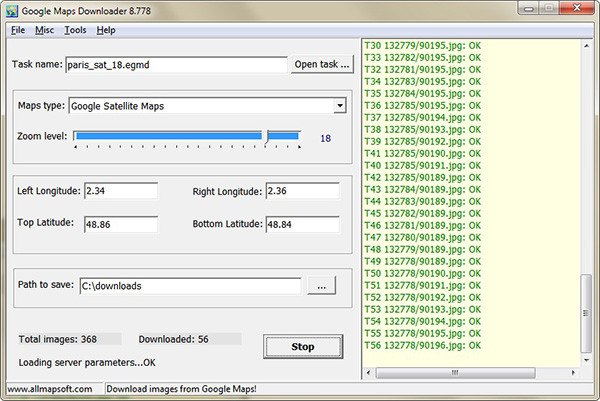
Google Maps Downloader v8.778
Google Maps Downloader is a tool that can automatically download the Google Maps, satellite or terrain images from Google Maps for offline viewing on your PC, you can also combine multiple maps into one file.Overview
Google Maps Downloader can download the small tiles and save them to your hard disk, including the normal maps, satellite maps, hybrid maps and terrain maps. The situations where a map is necessary can vary from going on a trip to educational purpose. After all, the method is more important than the reason and as far as map software is concerned, options are very rich. Google Satellite Maps Downloader allows you to download images and photos from all over the world directly to your PC using Google Maps.In Google Maps and Google Earth you can find photos from almost all over the world, from remote places in the wilderness with incredible beauty to the village that we want to visit during our holidays. And on many occasions we want to download these images and store them on our hard drive so that we can check them later for something, or simply because they are nice.
Once we have the photos on our computer, Google Satellite Maps Downloader also offers us the possibility to combine them to create a larger image, because it downloads them in small portions. Thus, we can obtain a more detailed map of the location that we want.
What differentiates the software belonging to this category is the quality of the images and the download speed. Google Maps Downloader successfully fulfills both of those conditions, providing simple means to quickly grab maps at satisfactory resolution. In addition, it’s extremely easy to use and integrates an extensive help file for first time users.
Google Satellite Maps Downloader is an application that will help us to download all the images that we want, by simple inputting the exact coordinates of the location. Once we have indicated the North, South, East and West limitations, and the zoom that we want to apply to the images of the "photo" that we want to take, the software will download the photos straight from Google Maps.
After downloading, you can view the maps offline by its tool Maps Viewer, or you can combine the small images into one big map image. You even can export all tiles to a mbtiles format database. If you want to make a map of your city by yourself, it is very useful for you. The maximum zoom level is 13, so the downloaded tiles are high precision images.
How to use Google Maps Downloader?
- Enter a task name, such like "Mytask.egmd". All task files are saved as *.egmd. If you want to continue an old task, click button "Open task… ".- Select Maps type.
- There are 4 parameters (Left Longitude, Right Longitude, Top Latitude, Bottom Latitude) to define the area scope of images that you want to download.
Left Longitude: -180<=value<=180, for East, the value is positive, for West, the value is negative.
Right Longitude:-180<=value<=180, for East, the value is positive, for West, the value is negative.
Top Latitude:-85<=value<=85,for North, the value is positive, for South, the value is negative.
Bottom Latitude:-85<=value<=85,for North, the value is positive, for South, the value is negative.
For longitude and latitude, the input measurement is degree. You can convert the measurement of "Degrees, Minutes,Seconds" to "Degrees" by click menu "Tools->Convert 'Degrees,Minutes,Seconds' to 'Degrees'…".
How to get the latitude/longitude information from Google Maps?
You can right-click a location on the map(http://maps.google.com) and select "What's here?" , The coordinates of that location will automatically appear in the Search box at the top of the page.- Define the zoom level. The zoom level defines the image precision. For trial version, the max zoom level is 13, so you can not download high precision images.
- Select a path to save the project and downloaded images
- Then click button "Start", OK, start downloading now … !
- When downloading, the log window will display the downloading process. When finished, the log will be saved to a file.
How to view downloaded maps?
You can view downloaded maps without combining them into one big BMP.We provide a tool to view the images, you can run it from menu "Tools"->"Map Viewer".
Then open a task from menu "File"->"Open task…" to view the map.
How to combine small images into one big map?
After downloading, all small images are saved on your disk. Then you can combine them into one big image map.We provide a tool : Combiner.exe. You can run it from menu "Tools"->"Map Combiner".
It can output bmp file with a bpw file. And it can also create a georeferenced tif file, and a map file for OziExplorer. You can convert it to other format by yourself using some image tools such like PhotoShop.
If the bmp file size is too big, you can use tool "BMP Splitter" to split it into some small bmp files.
Google map uses a protection mechanism to keep a good quality of service. If one makes too much requests, google map will add its IP address to a blacklist, and you may see a message:
Google Error : 403 forbidden
If this happened, Satellite Maps Downloader will show a messge in log window: May be your IP is banned by Google. Then you must wait for some time or change to another IP.
For some area, there are not high precision images on google's server, so may be caused a error when you try to download such images. If this happened, you need to set smaller zoom size to download. (For most areas, the max zoom level is 18)
How to export tiles to sqlite database
Click menu->'Export to MBTiles database':There are 3 types of db that you can choose.
And if you select Mbtiles format, after exporting, you can view this .mbtiles file with MBTiles Viewer:
You can also use the mbtiles file in some Android or IOS Apps.
How to download other type maps?
Google Maps Downloader can only download images from Google Maps, if you want to download other types of maps, we provide other tools:Universal Maps Downloader: It can download maps from many maps servers. Maps type including: google street maps, google satellite maps, google terrain maps, google hybrid maps, yahoo street maps, yahoo satellite maps, yahoo hybrid maps, bing street maps, bing satellite maps, bing hybrid maps, openstreetmap normal map, openstreetmap transport, openstreetmap cycle map, openstreet map mapquest map, openstreetmap humanitarian, yandex map, yandex satellite, here satellite map, here terrain map, here hybrid map, mapquest normal map, mapquest satellite, ordnance survey maps, amap satellite, qq satellite, qq terrain, qq map, baidu satellite, baidu map, the national map, Mappy, ArcGis Online, ViaMichelin, Whereis, etc.
Offline Map Maker: Difference from Universal Maps Downloader: Offline Map Maker can downloads multi zoom level in one task, but Universal Maps Downloader can only download single zoom level in one task.
google earth images downloder: It can download images (including historical imagery) from google earth servers, not google maps.
What projection does Google Maps use?
Google Maps uses Web Mercator ( EPSG:3857)How to view downloaded maps?
You can view downloaded maps without combining them into one big BMP.
We provide a tool to view the images, you can run it from menu "Tools"->"Map Viewer".
Then open a task from menu "File"->"Open task…" to view the map.
How to use offline maps in Rmaps, Locus Map or OruxMaps?
After exporting all downloaded tiles into a sqlite database, then you can use the sqlite file in some Android apps, such like Rmaps and OruxMaps.
For Rmaps: When you finished exporting tiles to sqlite database with export type 'For Rmaps', you will get a file: your_task_name.gmd.sqlitedb, then copy it to your Android device, to your Rmaps installed path, might be like '/sdcard/rmaps/maps/', then refresh your Rmaps offline maps, you will see a new offline maps "your_task_name.gmd.sqlitedb".
when you view the offline maps in Rmaps, you need to zoom it to your downloaded zoom level, otherwise, it will show blank maps.
For Locus Map: Same as Rmaps, when you finished exporting tiles to sqlite database with export type 'For Rmaps or Locus Map', you will get a file: your_task_name.gmd.sqlitedb, then copy it to your Android device, to your Locus Maps installed path, might be like '/sdcard/Locus/maps/', then refresh your Locus offline maps, you will see a new offline maps "your_task_name.gmd.sqlitedb".
For OruxMaps: When you finished exporting tiles to sqlite database with export type 'For Oruxmaps', you will get two files: your_task_name.gmd.otrk2, your_task_name.gmd.OruxMapsImages.db, you need to rename the your_task_name.gmd.OruxMapsImages.db to OruxMapsImages.db, then on your Android device, in your OruxMaps installed path, might be like '/sdcard/oruxmaps/mapfiles/', create a new folder suchlike 'exmaple', then copy "OruxMapsImages.db" and "your_task_name.gmd.otrk2.xml" to this folder, refresh your oruxmaps offline maps, you will see a new offline maps "your_task_name_gmdmap".
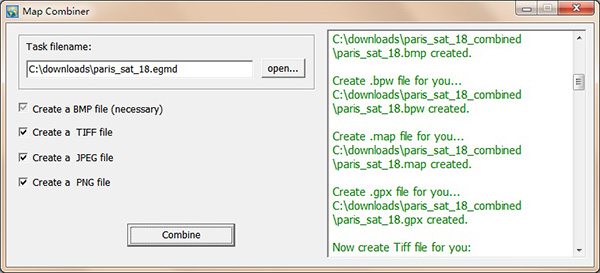
Frequently Asked Questions
What is system requirement?The operating system should be Windows.
How can I get the lat/long info?
When downloading, a '403 forbidden' error comes, how to do?
This is some maps servers' protection mechanism, if you ask too many requests at one time, your ip will be banned about 24 hours. You can wait for some time or change an IP to continue.
When downloading, a '404 not found' error comes, how to do?
There are some reasons caused this error:
your version is old, you can get new version to try again;
There is no high resolution images on your downloading area;
You did not run it as administrator.
How to use proxy?
In menu "Options", you can set proxy information, then you can use your proxy server.
When a task is broken, how to continue it?
Open the broken task, do not modify any parameters, including zoom level and thread count, then click start, it will continue.
Is it free?
- No, it is a shareware, you can try it before buy. For trial version, you can not download high precision images.
Is tech support free?
- Yes! It's free for all.
Do I have to pay for the upgrades?
- No! All upgrades are free to registered users.
- How much is it?
It costs only US$ 49.95 per license.
Previous version Download
You can Download Google Maps Downloader v8.773 hereGoogle Maps Downloader Alternatives
Download Maps for offline NavigationIf you installed Google Maps app on your mobile and you’re the Internet is slow or you cannot go online, you can save an area from Google Maps to your phone or tablet and use it when you're offline.
How Download a Map to your Mobile
For iPhone or iPad, open the Map app.Connect to the internet and sign in to Google Maps
Search for the desired location, ex: New York
Specify the Zoom level
Tab on more button and tab on Download offline map
Your Download will shortly starts
On your Android phone or tablet, follow the above steps to store the maps on your SD Card
Use offline maps
Once your download is complete, open the app and navigate to the area of intrest, Now if you are offline of it you have slow connection you can use the offline maps and get the desired directions/Routes, Use navigation and search for any locationHow to update old maps
The downloaded maps have expiry date and you can overwrite and update these maps before the expiration day. The app will try to update the map automatically if you have a Wi-Fi connection. To manually update these maps, follow the below step:Go to notifications
Select "Update offline maps"
Choose "Update Now"
Select the Maps list
Select and Update the desired Maps
For iPhone or iPad, you need to open the Maps App.
Tap the Menu and select "Offline Maps"
Select the Maps list
Select and Update the desired Maps.
Offline Map Navigation - Live GPS, Locate, Explore: Get free Offline Maps with turn-by-turn navigation and accurate route guidance. Offline Maps will be very useful in travel to save mobile battery and data usage.
Offline Map Navigation is a very essential app for any kind of travellers, suitable for those who depend on GPS for finding location and finding shortest driving route to the destination. It also lets you to download maps, access the app in offline and save your mobile data & battery charge.
Offline Map Navigation is an unique application in travel and navigation category. Nowadays we are travelling more and sometimes getting stopped at road without knowing route to the destination. You are about to get the solution for that. Just download this free app which will help you in all your travel needs.
Offline Map Navigation helps business owners to promote their business at free of cost from wherever they are. They can add and make their business visible to our users. By creating coupons they can promote their business.
Features:
- Find driving route between any places
- Clean and detailed map reduces your stress on finding places
- Accurate location helps you in navigation to provide correct guidance
- Detailed driving route instructions with voice navigation. Driving route instructions can be shared to others.
- Find routes with way points
- Find your nearby Hotels / Restaurants, Hospitals, ATMs, Banks, Public and Shopping places even in offline.
- Offline Maps with search, route finding, navigation and importantly saves your mobile data and battery charge
- Target Compass provides heading direction towards destination
- Find nearby parking spots and park your car / bike / vehicle safely
- Track, save and analyse your trips
- Business owners can add their business places and start promoting businesses by adding coupons
- Find coupons and local offers
- Find routes for different travel modes (Car, Bike, Bicycle, Walk)
Who are all can use this app?
- People who are all travelling by their own vehicles
- People who are all going to tourism places
- People who are all frequent travellers
- People who are all having less mobile data and want to access the maps and routes in offline
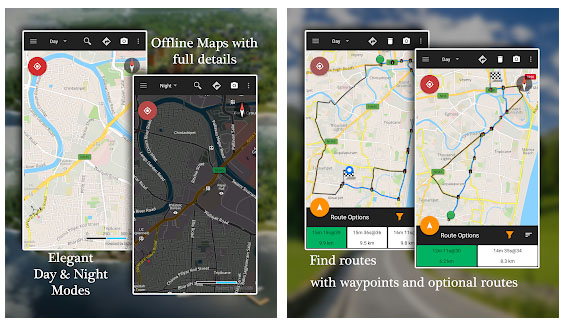
If you want to download some map location from Google Maps, Bing Maps or any other map service, Map Puzzle is just what you need! It will allow you to save your map locations into high resolution images (jpg, gif, png, bmp, tiff) The only thing you need to do is to enter GPS coordinates or address by GeoCoding, hit "Download" and you are done! The map has been saved into to your computer.
It works on Windows XP, Windows Vista, and Windows 7. Requires no installation and its FREE. The name Map Puzzle is probably a bit misleading, it can make you believe that this is some kind of game. It came from the idea of putting together all those small map tiles into one large Map, a little bit like putting a puzzle.
Addons:
Add Scale Lines - This setting adds lines both horizontal and vertical, which shows the distance on the map to give you something to refer to. Add X To Mark Coordinates will add a red X mark on the exactly given GPS coordinates. The mark will NOT always be in the exact center of map since Map Puzzle is working with tiles. Each tile is 256x256px, so the mark will be somewhere within 256 pixels from the center. Generate World File is used by Geographic Information Systems (GIS) to georeference raster map image.
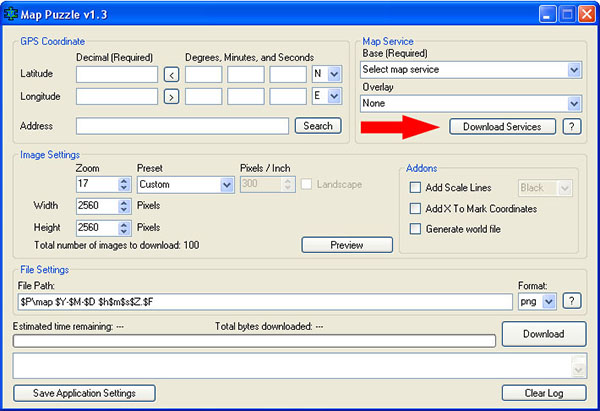
Download areas in Google Maps and navigate offline
If you're going where the Internet is slow, mobile data is expensive, or you can't get online, you can save an area from Google Maps to your phone or tablet and use it when you're offline.
Downloading offline maps isn't available in some regions because of contractual limitations, language support, address formats, or other reasons.
iPhone & iPad
Download a map to use offline
On your iPhone or iPad, open the Google Maps app Google Maps.
Make sure you're connected to the Internet and signed in to Google Maps.
Search for a place, like San Francisco.
At the bottom, tap the name or address of the place and then tap More More.
Select Download offline map and then Download.
Use offline maps
After you download a map, use the Google Maps app just like you normally would. If your Internet connection is slow or absent, Google Maps will use your offline maps to give you directions.
Get directions and see routes
Use navigation
Search for locations
You can get driving directions offline, but not transit, bicycling, or walking directions. In your driving directions, you won't have traffic info, alternate routes, or lane guidance.
For Android devices
Step 1: Download a map
You can save maps on your device or an SD card. If you change the way you save maps, you’ll have to download the map again.
On your Android phone or tablet, open the Google Maps app Google Maps.
Make sure you're connected to the internet and signed in to Google Maps.
Search for a place, like San Francisco.
At the bottom, tap the name or address of the place and then Download Download and then Download. If you searched for a place like a restaurant, tap More More and then Download offline map and then Download. Save offline maps on an SD card
Offline maps are downloaded on your device’s internal storage by default, but you can download them on an SD card instead. If your device is on Android 6.0 or higher, you can only save an area to an SD card that's configured for portable storage. Learn how to configure your SD card.
On your Android phone or tablet, insert an SD card.
Open the Google Maps app Google Maps.
In the top left, tap the Menu Menu and then Offline maps.
In the top right, tap Settings Settings.
Under "Storage preferences," tap Device and then SD card.
Step 2 (optional): Save battery and mobile data
You'll use offline maps, but can still use other apps with mobile data.
On your Android phone or tablet, open the Google Maps app Google Maps.
Tap Menu Menu and then turn on Wi-Fi only.
You can get driving directions offline, but not transit, bicycling, or walking directions.
You won't have traffic info, alternate routes, or lane guidance.
Use offline maps
After you download an area, use the Google Maps app just like you normally would.
Get directions and see routes
Use navigation
Search for locations
If your Internet connection is slow or absent, Google Maps will use your offline maps to give you directions.
You can get driving directions offline, but not transit, bicycling, or walking directions. In your driving directions, you won't have traffic info, alternate routes, or lane guidance.
To save cell data and battery life, use "Wi-Fi only" mode. In this mode, when you’re not connected to Wi-Fi, Google Maps will only use data from the offline maps that you’ve downloaded. Before you use this mode, make sure you download offline maps. To turn on this mode, open the Google Maps app Google Maps and then Menu Menu and thennext to "Wi-Fi only," turn the switch on.
How Google Maps offline access works
To take advantage of Google Maps offline you need to download the area of interest. The area you can download is pretty large and can take up to 1.5 GB, depending on the area. There is a way to download this data to an SD card, simply go to Menu > Offline Areas > Settings > Storage Preferences and switch “Device” to “SD card”. These maps expire after 30 days so you need to activate automatic map updates in Offline Maps settings to ensure your offline maps are constantly updated when expired.In Google Maps offline mode you can look for addresses, find businesses and easily navigate to them but you won’t get everything Google Maps has to offer like bike routes, walking directions, transit details.
To store offline maps you need to Open the Google Maps application then find the area or location you want to download. If you have searched for a specific place, a bar with the name should appear at the bottom. If not, just press and hold somewhere in the map to make the section show up then tap on it to display more options then hit Download.
Conclusion
To conclude Google Maps Downloader works on Windows operating system(s) and can be easily downloaded using the below download link according to Demo license. Google Maps Downloader download file is only 11.1 MB in size.Google Maps Downloader was filed under the Geography category and was reviewed in softlookup.com and receive 5/5 Score.
Google Maps Downloader has been tested by our team against viruses, spyware, adware, trojan, backdoors and was found to be 100% clean. We will recheck Google Maps Downloader when updated to assure that it remains clean.
Google Maps Downloader user Review
Please review Google Maps Downloader application and submit your comments below. We will collect all comments in an effort to determine whether the Google Maps Downloader software is reliable, perform as expected and deliver the promised features and functionalities.Popularity 10/10 - Downloads - 2926 - Score - 5/5
Softlookup.com 2023 - Privacy Policy
| Category: | Geography |
| Publisher: | getallmaps.com |
| Last Updated: | 25/11/2023 |
| Requirements: | Windows 10 64-bit / Windows 10 / Windows 2003 / Windows 8 64 bit / Windows 8 / Windows 7 64 bit / Windows 7 / Windows Vista 64-bit / Windows Vista / Windows XP / Windows 2000 |
| License: | Demo |
| Operating system: | Windows |
| Hits: | 7707 |
| File size: | 11.1 MB |
| Price: | Not specified |
| Name: * |
E-Mail: * |
| Comment: * |
|