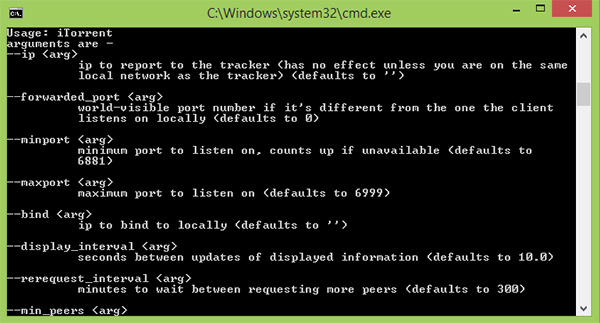
iTorrent 2 Alpha
Using iTorrent you can get BitTorrent podcasts and update them in iTunes like any other podcast.iTorrent also has the ability to smooth out the downloads for non-BitTorrent podcasts as well, so that you do not get frequent timeouts in iTunes when it updates multiple podcasts at once.
iTorrent tool requires no installation as it comes lightly packed and ready to go. You merely have to run the executable file and subscribe to the proxied URLs in iTunes. A good thing is that you only have to do this just once for every for each podcast. Once you’ve added the desired URLs, you need to start iTorrent before you begin to update the podcasts in iTunes. For this task go smoothly without and without any glitches, you also have to disable the iTunes auto update for the podcasts.
iTorrent Technical Details:
iTorrent runs as an RSS proxy on your local machine and will fetch enclosures from a BitTorrent network on behalf of iTunes. The BitTorrent content will then be fed to iTunes via a standard HTTP connection.
iTorrent Prerequisites:
- For Windows users, the only requirement is that you have iTunes installed.
- For Mac users, iTorrent requires OS X 10.3.9 or greater.
How to install iTorrent
Download the zip file for your computer and extract it to any directory that you choose. Windows users will see an iTorrent.exe program in the iTorrent-alpha-2 subdirectory. Mac users see an iTorrent application in the iTorrent-alpha-2 subdirectory.
Upgrading to alpha-2
If you have a previous alpha-1 version of iTorrent installed, you'll need to copy the data directory from your alpha-1 directory to the iTorrent-alpha-2 subdirectory.
How to use iTorrent?
1- Run the iTorrent program, which will bring up a terminal window. On Mac OS X, it will prompt you for an admin password the first time you run iTorrent. After iTorrent has fully initialized, it will display the following message in the terminal: [INFO] Ready on http://localhost/
2- Subscribe to proxied URLs in iTunes. You only need to do this once for each podcast. A proxied URL is a podcast URL with "http://localhost/" prepended to the beginning. For example, say your podcast's URL is "http://podcast.org/torrents.rss". In iTunes, then, you would subscribe to this proxied URL: "http://localhost/http://podcast.org/torrents.rss".
3- iTorrent will take care of the rest. Just remember to start iTorrent before you update your podcasts in iTunes. If you have iTunes configured to update your podcasts automatically, make sure that iTorrent is running whenever iTunes is.
4- To stop iTorrent, simply close the terminal window.
iTorrent advanced Use:
To use alternate options for iTorrent, you'll need to run it from the command line. To run iTorrent from the command line, Windows users need to open a command prompt, cd into the iTorrent-alpha-2 directory, and run iTorrent:
> iTorrent
Mac users need to open a terminal, cd into the iTorrent-alpha-2/iTorrent.app/Contents/MacOS directory, and run iTorrent:
$ ./iTorrent
iTorrent has several options that can only be used if you start iTorrent from the command-line (rather than double-clicking on iTorrent). To view all of the available options, run iTorrent with the --help command-line option:
> iTorrent --help
For example, if you want iTorrent to use port 3333 instead of its default port 80, you need to supply the --control_port option on the command-line:
> iTorrent --control_port 3333
When you run iTorrent from the command-line, you can stop iTorrent by pressing Ctrl-C or Ctrl-Break, rather than closing the terminal window.
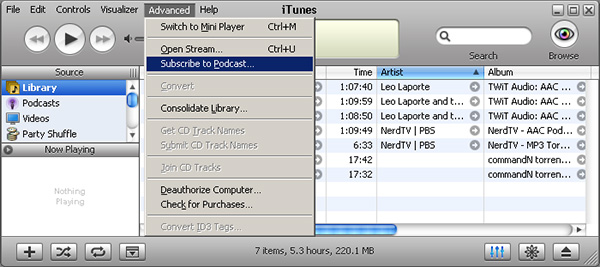
iTorrent Frequently Asked Questions:
How do I know what the URL of podcast is?
On the web page for every podcast, there is a link such as XML, RSS, or maybe Feed. (Do not use iTunes links, such as iTunes, since they are not standard podcast feeds.) Simply right-click on the link and select "Copy Shortcut" or "Copy Link Location". You can then paste the URL when you subscribe in iTunes. Copy Link
How do I subscribe to a podcast URL into iTunes?
If you have never manually entered a podcast URL into iTunes before, you can do so by selecting "Subscribe to Podcast..." under the "Advanced" menu: Subscribe Menu
When iTorrent starts up, it tells me that port 80 cannot be used. What do I do?
Either you have accidentally started up two copies of iTorrent, or there is a web server already running on your machine. If port 80 is already in use by another program such as a web server, then you will need to use a different port number, as described below: I don't want iTorrent to use port 80, how do I use a different one? To use a port other than 80, you need to use the --control_port command-line option. For instructions on how to use command-line options, refer to the advanced use page. For example, to use port 3333, you would invoke iTorrent with this command-line:
> iTorrent --control_port 3333
Now, you must specify port 3333 in all of your proxied URLs by prefixing them with "http://localhost:3333/". For example: "http://localhost:3333/http://podcast.org/torrents.rss".
Why does iTorrent ask me for my password on OS X?
iTorrent uses port 80 as its default port, but port 80 is considered to be a reserved port that can only be used by superusers. iTorrent therefore asks for your password so that it can use port 80 as a priviledged superuser. Technically, iTorrent uses a small helper utility that listens to port 80 on its behalf. The first time you run iTorrent, it asks for your password in order to setup the helper utility with superuser permissions so that it can use port 80.
When I double-click on itorrent.py, the console window pops up, flashes some text, and then quickly closes again. What's going on?
iTorrent has encountered an error while trying to initialize. If you are using the alpha-1 release of iTorrent on Windows, there was an undocumented dependency on Win32 Extensions and ctypes. You can find and install those Python packages, but it is much easier to simply upgrade to alpha-2 or higher. For any other problem, there should be a debug.dump file either in the iTorrent directory or in the data directory below the iTorrent directory. Please submit a bug report at http://sourceforge.net/tracker/?func=add&group_id=163841&atid=829332 and attach the debug.dump file to the submission.
Does iTorrent work with podcast readers other than iTunes?
In theory, yes, you can enter proxied URLs into any podcast reader in order to make it use iTorrent. iTorrent has been specifically tuned and tested to work with iTunes 6, however, and your milage may vary with any other podcast reader.
What are the future plans for iTorrent?
A later release of iTorrent will feature a nifty GUI that will let you see the progress of each download. It may also contain any other features that are backed by popular demand.
How does iTorrent smooth out the downloads for non-BitTorrent podcasts?
When iTunes updates a podcast, it has the nasty habit of spiking the CPU to 100% while it waits for the first few kilobytes of data. When it updates more than one podcast at a time, each update will try to consume 100% CPU time on its own. The result is that some of the updates will be starved of CPU time and eventually timeout. iTorrent resolves this problem by prefetching the first 2KB of each podcast, which it then immediately feeds to iTunes whenever it updates. The immediate feedback prevents iTunes from spiking the CPU for extended periods of time and starving itself.
Conclusion
To conclude iTorrent works on Windows operating system(s) and can be easily downloaded using the below download link according to GNU Public License license. iTorrent download file is only 3.1 MB in size.iTorrent was filed under the Multimedia and Presentation category and was reviewed in softlookup.com and receive 5/5 Score.
iTorrent has been tested by our team against viruses, spyware, adware, trojan, backdoors and was found to be 100% clean. We will recheck iTorrent when updated to assure that it remains clean.
iTorrent user Review
Please review iTorrent application and submit your comments below. We will collect all comments in an effort to determine whether the iTorrent software is reliable, perform as expected and deliver the promised features and functionalities.Popularity 10/10 - Downloads - 2608 - Score - 5/5
Softlookup.com 2023 - Privacy Policy
| Category: | Multimedia and Presentation |
| Publisher: | Michael Hobbs |
| Last Updated: | 11/11/2023 |
| Requirements: | Not specified |
| License: | GNU Public License |
| Operating system: | Windows |
| Hits: | 5151 |
| File size: | 3.1 MB |
| Price: | Not specified |
| Name: * |
E-Mail: * |
| Comment: * |
|