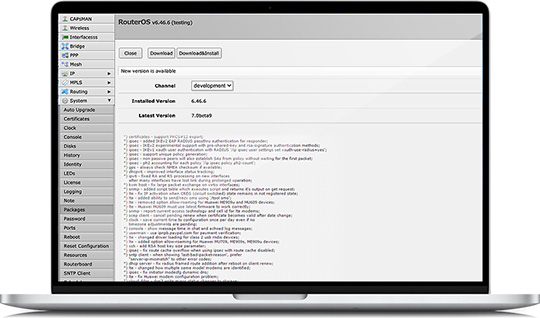
WinBox 3.18
WinBox : A small piece of software that enables you to setup and configure your MikroTik router smoothly via functions similar to the web-based console onesWinBox 3.18
Since they enable you to bind your network for security reasons, allocate bandwidth and separate privileges to each computer in the LAN, MikroTik gadgets have long stood out from other router-ware out there. If you recently acquired a device and would like to take advantage of the numerous features they provide, then you need a tool to configure them.A popular method of setting up and configuring the router is via the official MikroTik WinBox application.The utility comes with a minimalistic and uncomplicated interface featuring almost all functions that you are likely to find in the web-based standard router console. On a side note, you should log out of the console in order to establish the connection via the utility.It is important to note that the limitation of the utility stems from the fact that it does not allow you to make system critical or advanced configurations, such as modifying the MAC address on an interface, for instance.In addition to configuration, the application also plays the role of a real-time traffic monitoring tool. In fact, you can check out and analyze the traffic of queue and firewall rule neatly displayed in a color-coded graph.
A further noteworthy perk refers to the possibility to download and upload files to and from the router using the drag and drop functionality, a convenient option that can get things going faster.All in all, if you would like to view more details and configure your MikroTik router so that it better suits your network and connection needs, then WinBox is an alternative worth considering.
WinBox 3.40
To Downloade WinBox Latest version 3.40, please Click here!From Winbox v3.14, the following security features are used:
- Winbox.exe is signed with an Extended Validation certificate, issued by SIA Mikrotīkls (MikroTik).
- WinBox uses ECSRP for key exchange and authentication (requires a new Winbox version).
- Both sides verify that the other side knows the password (no man in the middle attack is possible).
- Winbox in RoMON mode requires that the agent is the latest version to be able to connect to the latest version routers.
- Winbox uses AES128-CBC-SHA as an encryption algorithm (requires Winbox version 3.14 or above).
Upgrading RouterOS
If you are already running RouterOS, upgrading to the latest version can be done by clicking on "Check For Updates" in QuickSet or System > Packages menu in WebFig or WinBox.To manage your router, use the web interface, or download the maintenance utilities. Winbox to connect to your device, Dude to monitor your network and Netinstall for recovery and re-installation.
Starting Winbox
When winbox is downloaded, double click on it, and the Winbox loader window will pop up. There are two Winbox loader modes: simple which is enabled by default and advanced.Simple mode
When you open Winbox loader for the first time simple mode layout will be used:
To connect to the router enter the IP or MAC address of the router, specify username and password (if any) and click on the Connect button. You can also enter the port number after the IP address, separating them with a colon, like this 192.168.88.1:9999. The port can be changed in the RouterOS services menu.
It is recommended to use an IP address whenever possible. MAC session uses network broadcasts and is not 100% reliable.
You can also use neighbor discovery, to list available routers use the Neighbors tab:
From the list of discovered routers, you can click on the IP or MAC address column to connect to that router. If you click on IP address then IP will be used to connect, but if you click on MAC Address then the MAC address will be used to connect to the router. Neighbor discovery will show also devices that are not compatible with Winbox, like Cisco routers or any other device that uses CDP (Cisco Discovery Protocol). If you will try to connect to a SwOS device, then the connection will be established through a web browser
Buttons/check-boxes and Other Fields
- Connect - Connect to the router
- Connect To RoMON - Connect to RoMON Agent
- Add/set - Save/Edit any of the saved router entries in the Managed tab.
- Open In New Window - Leaves loader open in the background and opens new windows for each device to which connection is made.
- Connect To: - destination IP or MAC address of the router
- Login - username used for authentication
- Password - password used for authentication
- Keep Password - if unchecked, the password is not saved to the list
Advanced mode Additional Winbox loader parameters are revealed when an advanced mode is enabled with Tools → Advanced Mode: Buttons/check-boxes and Other Fields
Buttons/check-boxes
- Browse - Browse file directory for some specific session
- Keep Password - if unchecked, the password is not saved to the list
- Secure mode - if checked, Winbox will use DH-1984 for key exchange and modified and hardened RC4-drop3072 encryption to secure the session.
- Autosave session - Saves sessions automatically for devices to which connections are made.
Fields:
- Session - Saved router session.
- Note - Note that is assigned to save router entry.
- Group - Group to which saved router entry is assigned.
- RoMON Agent - Select RoMON Agent from the available device list
WinBox Command Line
It is possible to use the command line to pass connect to, user and password parameters automatically:winbox.exe [[ [ ]]]
For example (with no password):
winbox.exe 10.5.101.1 admin ""
Will connect to router 10.5.101.1 with user "admin" without a password.
It is possible to use the command line to pass connect to, user, and password parameters automatically to connect to the router through RoMON. In this case, RoMON Agent must be saved on the Managed routers list so Winbox would know the user and password for this device:
winbox.exe --romon [[ [ [ ]]]]
IPv6 connectivity
Winbox supports IPv6 connectivity. To connect to the router's IPv6 address, it must be placed in square braces the same as in web browsers when connecting to the IPv6 server. Example: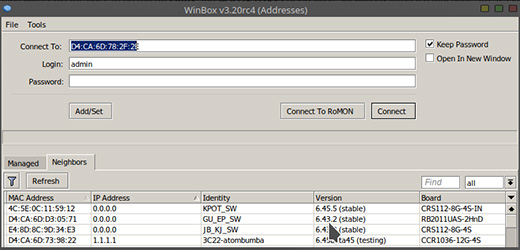
Run Winbox on macOS
Starting with macOS 10.15 Catalina, Apple has removed support for 32bit applications, meaning it is no longer possible to use regular emulation software and regular Winbox in this OS.To run Winbox64 the following steps are required.
Install latest Wine from the Wine macOS builds page ( wine-devel-7.X-osx64.tar.xz)
Launch Winbox64.exe with "open file with" > Wine64.app
Run Winbox on Linux
It is possible to run Winbox on Linux by using emulation software. Make sure that the Microsoft font pack is installed, otherwise, you may see distortions.Winbox Troubleshooting
- Winbox cannot connect to the router's IP address, devices do not show up in the Neighbors listMake sure that the Windows firewall is set to allow Winbox connections through Private and/or Public network interfaces in the Windows firewall, it can be changed in Control Panel\System and Security\Windows Defender Firewall\Allowed applications or disable the Windows firewall.
- I get an error '(port 20561) timed out' when connecting to routers mac address
Windows (7/8) does not allow mac connection if file and print sharing is disabled.
- I can't find my device in WinBox IPv4 Neighbors list or MAC connection fails with "ERROR could not connect to XX-XX-XX-XX-XX-XX"
Most of the network drivers will not enable IP stack unless your host device has an IP configuration. Set IPv4 configuration on your host device. Sometimes the device will be discovered due to caching, but MAC connection will still fail with "ERROR: could not connect to XX:XX:XX:XX:XX:XX
Conclusion
To conclude WinBox works on Windows operating system(s) and can be easily downloaded using the below download link according to Freeware license. WinBox download file is only 2.3 MB in size.WinBox was filed under the General category and was reviewed in softlookup.com and receive 5/5 Score.
WinBox has been tested by our team against viruses, spyware, adware, trojan, backdoors and was found to be 100% clean. We will recheck WinBox when updated to assure that it remains clean.
WinBox user Review
Please review WinBox application and submit your comments below. We will collect all comments in an effort to determine whether the WinBox software is reliable, perform as expected and deliver the promised features and functionalities.Popularity 10/10 - Downloads - 10430 - Score - 5/5
Softlookup.com 2023 - Privacy Policy
| Category: | General |
| Publisher: | MikroTik |
| Last Updated: | 19/11/2023 |
| Requirements: | Not specified |
| License: | Freeware |
| Operating system: | Windows |
| Hits: | 32832 |
| File size: | 2.3 MB |
| Price: | Not specified |
| Name: * |
E-Mail: * |
| Comment: * |
|