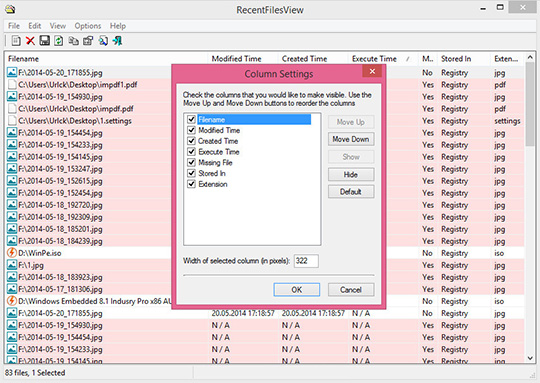
RecentFilesView 1.33
RecentFilesView is a lightweight and portable piece of software that enables you to view a list of all recently opened files, in order to retrace your steps easier. It does not include complicated options or configuration settings, so it can be handled by all types of users.Viewing Recently Opened Files from Windows Explorer
RecentFilesView is a powerful file tracking software that allows users to easily access and manage their recently opened files. Unlike the built-in Windows Explorer feature that only displays a limited number of recently accessed files, RecentFilesView offers a comprehensive and customizable view of your recent files. This means you can access files that may have been opened weeks or even months ago, without the risk of losing them in the depths of your file system.
RecentFilesView provides users with a comprehensive view of their recently accessed files within the Windows Explorer interface. This user-friendly tool offers a range of features and functionalities to enhance file management efficiency. By understanding the power and capabilities of RecentFilesView, users can streamline their workflow, increase productivity, and gain better control over their digital assets.
As there is no setup pack involved, you can drop the executable file in any part of the hard disk and just click it to run.Another possibility is to save a copy of RecentFilesView to a USB flash disk or other mass storage device, in order to run it on any PC with minimum effort and previous installers.What's more, the tool does not create new entries in the Windows registry or Start menu, so there are no traces left behind after its removal.
The main application window has a simple look and intuitive structure, where a list is immediately populated with all recently accessed files at startup.
Shown information includes the full path, date of creation, last modification and last access, whether the file is missing or not, its storage location, along with extension. This data can be copied to the Clipboard or exported to TXT, HTML, XML or CSV format for closer inspection. In addition, you can use a search function, get information from remote files, hide the ones from the registry, and more.
The tool is very light on the system resources, since it runs on low CPU and RAM. We have not come across any issues in our tests, as it did not hang, crash or pop up error messages. All in all, RecentFilesView gets the job done and contains an intuitive set of features.
The Benefits of Tracking Recently Opened Files
One of the key advantages of file usage tracking is the ability to quickly access recently opened files. Instead of spending valuable time searching through folders or trying to remember where a specific document was saved, individuals can simply refer to their recent files list and locate the desired file with ease. This streamlined process not only saves time but also enhances efficiency by eliminating unnecessary distractions.
File usage tracking promotes improved organization. Users can easily keep track of their most frequently accessed documents and prioritize them accordingly. This helps in maintaining a tidy digital workspace and ensures that important files are readily accessible whenever needed.
File usage tracking also facilitates easier collaboration within teams or departments. When multiple team members are working on a project simultaneously, it becomes crucial to have visibility into which files have been recently accessed or modified. By utilizing file usage tracking tools, team members can stay updated on the latest changes made by their colleagues, fostering seamless collaboration and avoiding version control issues.
Exploring the Features and Functionality of RecentFilesView
One of the standout features of RecentFilesView is its comprehensive set of filter options. These filters allow users to customize their view and focus on specific types of files or certain time periods. Whether you need to find a specific document or review your recent activity within a particular timeframe, these filter options provide the flexibility and control you need.
The customization capabilities of RecentFilesView make it an invaluable tool for professionals who deal with multiple files on a daily basis. By allowing users to tailor their view according to their specific needs, this tool enhances productivity and streamlines workflow.
How to Install and Use RecentFilesView on Your Windows System
To begin, start by downloading the RecentFilesView software here. Once the download is complete, locate the installation file and double-click to initiate the installation process. Follow the on-screen instructions to install the software onto your Windows system.
After successful installation, launch RecentFilesView from your desktop or Start menu. Upon opening the program, you will be greeted with a user-friendly interface that displays a list of your recently accessed files.
Navigating through RecentFilesView is intuitive and requires no technical expertise. Simply scroll through the list to view all of your recent files in chronological order. The program provides essential details such as file name, path, size, access time, and modification time for each entry.
Customizing viewing options in RecentFilesView allows you to tailor the display according to your preferences. Right-clicking on any file within the list will present you with various options such as opening the file location or copying its path for quick access. Moreover, you can sort files based on different criteria like date accessed or file size by clicking on column headers.
RecentFilesView also offers advanced filtering options that enable you to narrow down search results based on specific criteria such as file extensions or keywords.
Tips and Tricks for Maximizing Efficiency with RecentFilesView
leverage keyboard shortcuts for quick navigation in RecentFilesView. Familiarize yourself with the available shortcuts to swiftly move through your list of recently opened files without relying solely on mouse clicks. This will significantly enhance your productivity and allow you to access the desired files in a matter of seconds.
RecentFilesView provides options to sort and group files based on their file extensions or when they were last accessed. By customizing these settings, you can easily locate specific types of files or find recently accessed ones, ensuring a more organized and efficient file management system.
Integrating RecentFilesView with other file management tools can further enhance its capabilities. Consider using it alongside popular file managers or productivity suites that offer advanced features like tagging, searching, or syncing across devices. This integration will provide a seamless experience across multiple platforms and enable you to effortlessly manage your recent files within a comprehensive ecosystem.
Safeguarding Privacy and Security When Using RecentFilesView
One of the first steps to take is clearing your recent files history regularly. By doing so, you can prevent unauthorized access to your personal or confidential files. This simple action can help minimize the risk of sensitive information falling into the wrong hands.
It is essential to implement security measures while using the tool. This includes keeping your antivirus software up-to-date and running regular scans on your system. It is also advisable to use a reliable firewall and enable encryption for any sensitive files or documents.
Practicing good password hygiene is vital in maintaining privacy and security. Ensure that you have strong passwords in place for all relevant accounts and consider using a password manager for added convenience and protection.
Sorting and filtering options in RecentFilesView
RecentFilesView provides several sorting and filtering options. These options allow you to customize the view of your recent files based on your preferences and requirements. Here are some of the available options:
1. Sort by File Name: Click on the "File Name" column header to sort the files in alphabetical order.
2. Sort by Last Accessed: Click on the "Last Accessed" column header to sort the files based on the date and time they were last accessed.
3. Filter by File Type: Use the "File Type" filter to display only specific types of files, such as documents, images, or videos.
4. Filter by File Path: Use the "File Path" filter to display files located in a specific folder or directory.
These sorting and filtering options are incredibly useful when dealing with a large number of recent files or when searching for files based on specific criteria. Experiment with these options to find the configuration that works best for you.
Alternative methods for tracking and accessing recently opened files
There are alternative methods you can explore. Here are a few options worth considering:
1. Windows Explorer Jump Lists: Windows Explorer itself provides a built-in feature called Jump Lists, which displays recently accessed files when you right-click on the Windows Explorer taskbar icon. This can be a convenient way to access recent files without the need for additional software.
2. File Explorer History: Windows 10 includes a File Explorer History feature that automatically tracks and displays your recently accessed files. To access this feature, open File Explorer and click on the "Quick access" link in the navigation pane.
While these alternative methods may provide basic functionality for tracking and accessing recent files, they may not offer the same level of customization and comprehensive file information as RecentFilesView. Consider your specific needs and preferences when deciding which method to use.
Conclusion
To conclude RecentFilesView works on Windows 9X/ME/2K/XP/2003 operating system(s) and can be easily downloaded using the below download link according to Freeware license. RecentFilesView download file is only 48 KB in size.RecentFilesView was filed under the System category and was reviewed in softlookup.com and receive 5/5 Score.
RecentFilesView has been tested by our team against viruses, spyware, adware, trojan, backdoors and was found to be 100% clean. We will recheck RecentFilesView when updated to assure that it remains clean.
RecentFilesView user Review
Please review RecentFilesView application and submit your comments below. We will collect all comments in an effort to determine whether the RecentFilesView software is reliable, perform as expected and deliver the promised features and functionalities.Popularity 10/10 - Downloads - 225 - Score - 5/5
Softlookup.com 2023 - Privacy Policy
| Category: | System |
| Publisher: | NirSoft Freeware |
| Last Updated: | 06/12/2023 |
| Requirements: | Windows 10 64 bit / Windows 10 / Windows 8 64 bit / Windows 8 / Windows 7 64 bit / Windows 7 / Windows Vista 64 bit / Windows Vista / Windows XP 64 bit / Windows XP / Windows 2000 |
| License: | Freeware |
| Operating system: | Windows 9X/ME/2K/XP/2003 |
| Hits: | 606 |
| File size: | 48 KB |
| Price: | Not specified |
| Name: * |
E-Mail: * |
| Comment: * |
|