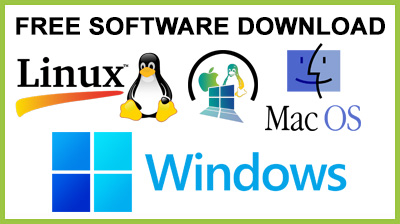
Commercial Invoice 1.0.0.0
Commercial Invoice : Commercial Invoice is a free program that will allow you to generate invoices and commercial collectionsCommercial Invoice is a free program that will allow you to generate invoices and commercial collections.
Logo/Contact Information
Commercial Invoice may be customized by entering your own logo and contact information. To edit, click on Edit Contact Info from the File menu. Here you can update the contact info and select a logo.Entering/Saving/Finding Invoices:
The main program window is the invoice form itself. When the program opens, you may begin entering an invoice. Once you have entered items in the table, you may edit the quantities, price, etc.You may also specify a tax rate below. When you click Calculate, the program calculated all subtotals and totals. Once the invoice is entered, you may save it from the Invoices menu.Once an invoice has been saved, you may start a new invoice by clicking Clear/New Invoice from the Invoices menu. You may also View All from this menu. Once entered, an invoice may be recalled by clicking Find Invoice, and entering the Invoice # or Customer Name.Adding/Editing Items:
Items can be easily added/edited by clicking View/Edit Items from the Items menu. This opens a new window with all entered items in a table.You may edit or add new items. When you close the form, your changes are automatically saved, and the main form is updated to reflect the changes.Printing Invoices:
You need only enter an invoice or Find an invoice and click Print to print the form. The default is automatically set to landscape to allow the entire form to fit on one page.Saving and Loading Data:
The File Menu at the top of the page provides tools to store and load your data. By clicking Save, you can save your invoice data to a text file. This can be done to back up your data or to save a year's data and begin a new year.Likewise, by clicking Load, you can retrieve data previously saved. This should be done when you have an empty database to avoid having duplicate transactions.Clearing the Database:
To clear the database, go to the File menu, and click Clear Database. It is strongly recommended that you Save your data as described above before clearing the database as this can not be undone.You may want to clear the database after saving all information for the year, in order to begin the next year, or after trying the program with sample data.Exporting Data To Excel:
To export all data to Excel, Click Export to Excel or print from the Invoice or Items tables by clicking on the icon on the toolbar.Requirements:? You need to have Microsoft .NET Framework 2.0 on your computer for Commercial Invoice to workConclusion
To conclude Commercial Invoice works on 9x/NT/2000/ME/XP operating system(s) and can be easily downloaded using the below download link according to Freeware license. Commercial Invoice download file is only 95 KB in size.Commercial Invoice was filed under the Accounting category and was reviewed in softlookup.com and receive 5/5 Score.
Commercial Invoice has been tested by our team against viruses, spyware, adware, trojan, backdoors and was found to be 100% clean. We will recheck Commercial Invoice when updated to assure that it remains clean.
Commercial Invoice user Review
Please review Commercial Invoice application and submit your comments below. We will collect all comments in an effort to determine whether the Commercial Invoice software is reliable, perform as expected and deliver the promised features and functionalities.Popularity 10/10 - Downloads - 263 - Score - 5/5
Softlookup.com 2023 - Privacy Policy
| Category: | Accounting |
| Publisher: | Commercial Collections |
| Last Updated: | 3/11/2023 |
| Requirements: | Not specified |
| License: | Freeware |
| Operating system: | 9x/NT/2000/ME/XP |
| Hits: | 671 |
| File size: | 95 KB |
| Price: | Not specified |
| Name: * |
E-Mail: * |
| Comment: * |
|