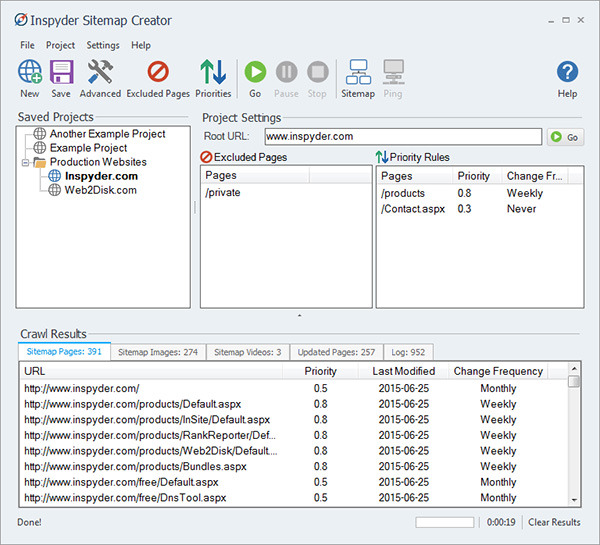
Inspyder Sitemap Creator 5.1.3
Use Inspyder Sitemap Creator to gnerate a Google sitemap for virtually any website and export it to XML format with the help of this feature-rich yet accessible application to handle complex sitesSitemap Creator runs on your PC, so there’s nothing to install on your server, no complicated scripts to configure, and best of all, no monthly fees. Inspyder Sitemap Creator is a simple and user-friendly application designed to help you generate XML sitemaps of any website you want, helping you determine all the pages of a website and their last modification date. The use of such a program lies in the fact that it can help a website get indexed by various search engines faster.The application is quite simple to understand and work with, as you simply need to enter the URL of the target web page and press 'Go'. You do not need to install additional components or scripts on your server. After crawling the intended URL, you can export the results to XML.Inspyder Sitemap Creator provides you with a built-in FTP client that allows you to easily upload sitemaps to your server. Additionally, the application features a 'Ping' tool that can be used for pinging various user-defined URLs at the push of a button.Using the 'Excluded Pages' feature, you can enter various website addresses that will be ignored during the crawl operation, so you can obtain results only from the pages that interest you. Similarly, you have the option of setting up various 'Priority Rules'.The 'Scheduler' tool allows you to set a crawling task to occur every day / week / month at a particular hour. It can even run such tasks without you being logged in, provided that you enter your credentials.The format of the sitemap can be XML, HTML or TXT / CSV. When the task is complete, the resulted file can be automatically uploaded to your FTP account and you can receive an email notification every time the sitemap is updated.With Inspyder Sitemap Creator, you can regularly create sitemaps and upload them to your server, sparing you from a lot of unnecessary effort and saving you time in the process.
Four Reasons to Get Sitemap Creator Today!
1- Desktop Install: Just download and run! With Inspyder Sitemap Creator there are no special scripts, no databases, and nothing to install on your server.2- 100% Google Compatible Say goodbye to sitemap errors! Sitemaps created with Inspyder Sitemap Creator are 100% compatible with Google, Yahoo, Bing and Ask.com.
3- One low price lets you create as many Google sitemaps as you need with unlimited pages!
4- Set It And Forget It: Sitemap Creator’s built-in scheduler can automatically generate your XML sitemap on a daily, weekly or monthly basis. It even uploads and ping too!
Why Sitemap Creator?
- Simple Licencing That’s Easy To Understand- Sitemap Creator can automatically create your Google sitemap, upload it to your server, ping, and send you an email notification. Just enter your URL and click Go! Sitemap Creator will automatically crawl your website and you’ll have a complete, accurate Google sitemap in minutes. What could be easier?
- Image, Video and Mobile Sitemaps: Sitemap Creator is the only sitemap generator that has intelligent support for Google Image Sitemaps. It can automatically extract the title and caption info from your website’s existing meta data and include it in your image sitemap. Google Mobile and Video sitemaps are supported too!
What is a sitemap and why do I need one?
The world-wide-web continues to grow larger and larger, and it is becoming difficult for the search engines (like Google and Yahoo) to keep their indexes up to date. Google Sitemap files (or “XML Sitemaps”) are designed to help the search engines reduce the number of pages they need to crawl by providing information about your site’s content.The Sitemap Creator Advantages
Prioritize your Website by SectionDon’t waste time configuring each URL’s priority and update frequency in your sitemap. Using wild cards and partial URLs, Inspyder Sitemap Creator lets you quickly configure entire sections of your site at once.
Accurate ‘Last Modified’ Values
Unlike online sitemap creators, Inspyder Sitemap Creator keeps track of when your content changes, allowing it to automatically populate the correct ‘Last Modified’ date for each URL in your sitemap.
Automatic Search Engine Ping
After automatically creating and exporting your sitemap, Sitemap Creator will ping the search engines for you, letting them know your sitemap has been updated!
Accurate Crawling
Multiple start URLs, domain aliases, exclude/include rules and more enable Inspyder Sitemap Creator to accurately map out your entire site. Say goodbye to missing pages and incomplete sitemaps!
Multiple Formats
Generate standard XML sitemaps, plus Google specific mobile, image and video sitemaps!
Coarse or Fine Grained Configuration
Set your Google sitemap “priority” and “frequency” values by exact URL or by partial match.
Email Notification
When creating scheduled Google sitemaps, configure an email notification so you know what happened.
Integrated FTP, FTPS and SSH (SFTP) client
Automatically upload your Google sitemap from Sitemap Creator!
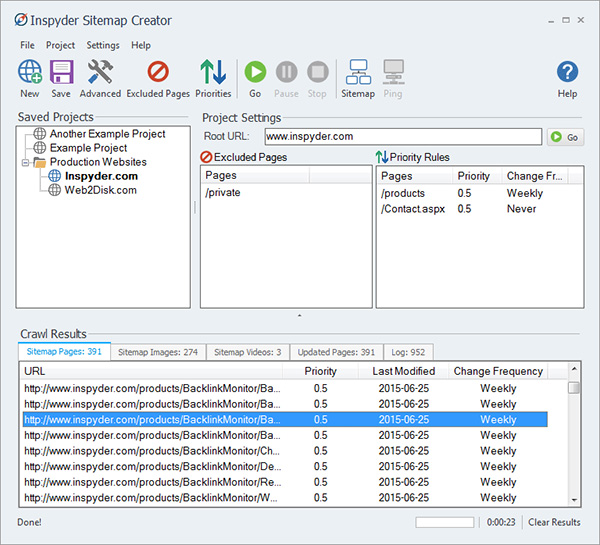
Frequently Asked Questions
Q: Can I use Sitemap Creator to create a sitemap for my WordPress site?A: Yes, Sitemap Creator works with WordPress, Joomla, and most other Content Management Systems (CMS). Sitemap Creator is a desktop application that runs on your PC (it is not a plugin).
As long as you are able to upload the sitemap.xml file generated by Sitemap Creator to your website, it should work without any difficulty.
Q: How does Sitemap Creator handle sites with more than 50,000 pages?
A: The sitemap protocol limits the maximum number of URLs per individual sitemap file to 50,000 pages. If your site contains more than 50,000 pages Sitemap Creator can create multiple sitemap files and a “sitemap index”.
When you click the “Sitemap” button in Sitemap Creator the “Create Sitemap” window will appear. Within that window there is a check box labeled “Split Sitemap”. When you enable this check box, Sitemap Creator will automatically split your sitemap into multiple files. The number of URLs per sitemap is specified in the “URLs Per Sitemap” field. (You can adjust this to less than 50,000 if you prefer.)
Sitemap Creator automatically appends a number to each individual sitemap based on the file name you specify in the “Local Sitemap File” field. The sitemap index is saved to the file name in the Local Sitemap File (no changes are made).
Q: How can I change the priority setting of my Root URL only?
A:
1. Open the Sitemap Priority Rules dialog. (Project Menu -> Edit Priority Rules)
2. Select the Root URL radio button.
3. Change the Priority and Change Frequency values.
4. Click Add Rule.
Q: How can I move my project files to another PC?
A: All of Sitemap Creator’s project files are stored in:
Windows 2000/Windows XP:
C:\Documents and Settings\[username]\Application Data\Inspyder Sitemap Creator\
Windows Vista/Windows 7:
C:\Users\[username]\appdata\roaming\Inspyder Sitemap Creator\
(Remember to replace [username] with your actual Windows username.)
To move the files:
Exit Sitemap Creator on both PCs.
Copy the contents of the settings directory (given above) to the same location on the new PC. Remember to change the ‘username’ portion of the path if your username is different on the second PC.
Run Sitemap Creator on the second PC, your projects should now appear.
Q: How does the ‘Priority’ value in my sitemap affect how my pages are ranked or crawled by Google?
A: The following explanation is taken from sitemaps.org (emphasis ours):
The priority of this URL relative to other URLs on your site. Valid values range from 0.0 to 1.0. This value does not affect how your pages are compared to pages on other sites – it only lets the search engines know which pages you deem most important for the crawlers.
The default priority of a page is 0.5.
Q: My question isn’t listed here, now what?
A: If your particular question is not addressed in any of the Sitemap Creator specific articles, try looking in the ‘General Product Information’ category. All our products use the same building blocks, so common questions that pertain to all products are listed there (such as emailing reports or scheduling).
Q: How do I find out if Google or Bing is using my sitemap?
A: To get more detailed information about your sitemap file’s usage you’ll need to create an account with each search engine provider. First, upload your newly created sitemap to your server, and then create an account with either Google or Microsoft.
Q: Is it possible to get an email notification when Sitemap Creator updates my sitemap file?
A: Since version 1.1 it is possible to receive an email notification when Sitemap Creator automatically generates your sitemap file. Simply specify an email address in the optional Email Address field when scheduling your sitemap. (Remember also to configure your SMTP server settings by clicking ‘Tools | Email Settings’ from the main menu.)
Q: How does Sitemap Creator determine the date a page was last modified?
A: As Sitemap Creator crawls your website, it generates a snapshot of each page and compares it to the snapshot that was taken the previous time page was crawled. If the snapshot is different, Sitemap Creator knows the page has been updated and updates the Last Modified date accordingly. If the snapshot is the same, it uses the date when the previous snapshot was taken.
The first time you run Sitemap Creator on your site each page will have the current date as the “Last Modified” time. Each additional time you crawl your site the pages will be compared against this initial run. It’s normal for the “Last Modified” date to be the current date for all pages the first time you run Sitemap Creator on a website.
For best results, Sitemap Creator should be configured to crawl your site on a scheduled basis. This will ensure that your sitemap is up-to-date and pages that are modified regularly are reflected in your sitemap.
Q: What file types does Sitemap Creator add to my sitemap?
A: Sitemap Creator only maps pages with HTML or PDF content. This includes dynamic pages (such as those created with PHP, ASP, etc.) whose output is HTML. Sitemap Creator uses the MIME type information provided by your webserver to determine the content type, not the file extension.
Q: How long will it take to create a sitemap for my website?
A: Sitemap Creator’s performance it determined by three main factors:
The size of your site
The speed of your server
The speed of your Internet connection
The largest factor is the size of your website. The larger the website is, the longer it will take Sitemap Creator to discover all the unique pages that need to be included in the sitemap.
The second major factor is the speed of your web server. Sitemap Creator is multi-threaded and extremely fast so it can crawl pages as fast as your server can serve them up. If your web server is slow, Sitemap Creator will be slow. (If you’re looking for ways to optimize your website, start by adding indexes to your underlying database. Slow SQL queries are the source of most performance problems.)
The third factor is the speed of your Internet connection. If your Internet connection is slower than 2Mbps this may be a factor for you. Sitemap Creator has a number of optimization built-in to minimize the amount of unnecessary network traffic when communicating with your server.
If your web server can handle it, you can make Sitemap Creator crawl faster by increasing the number of “Crawler Threads” in Advanced Project Settings. This will make Sitemap Creator ask your server for more pages at the same time.
Q: When I crawl my site with Sitemap Creator I see a lot of messages about “Canonical URL Detected”. What does this mean?
A: On some sites a single page may be accessed using multiple URLs. For example, on our site the following two URLs point to the exact same page:
https://www.softlookup.com/
https://www.softlookup.com/index.asp
Google is unable be able to tell which of these URLs is the preferred URL for indexing, so they invented the “Canonical URL” standard. The “Canonical URL” of a page is the preferred URL to use when accessing or indexing that particular page.
Sitemap Creator recognizes this tag and only includes the canonical formats in your sitemap. When a canonical URL is found that doesn’t match the URL used to access that page, Sitemap Creator logs it so you know why that particular URL wasn’t included in your sitemap. Without this feature your sitemap would be full of URLs you don’t want Google to index.
Q: Sitemap Creator is not crawling all the pages on my site. Why not?
A: Most crawling issues are caused by one of the following problems:
The domain name you entered in the Root URL field must match the domain name your website uses when linking to itself. For example, if you enter “example.com” in the Root URL field, but your website uses “www.example.com” (note the “www.” prefix) Sitemap Creator may not index all the URLs. Sitemap Creator will treat any URLs with a different domain as an external site (this includes sub-domains which is why the “www.” is important). Try changing your Root URL and crawl your website again. Note: If your website uses multiple domains interchangeably and you cannot correct it, you can use the “Domain Alias” feature to tell Sitemap Creator to treat the domains as one. The sitemap protocol only allows one domain per sitemap, so Sitemap Creator will change all URLs to match the domain used in the Root URL.
Your pages are not fully interlinked. Sitemap Creator is like Google-bot; they both use the links on your site to discover the pages. If a page is not linked then Sitemap Creator cannot find it. (You can override this using the “Additional Root URLs” setting to give the crawler multiple starting points, but it is better from an SEO perspective to have your pages interlinked.)
Your pages have the Canonical URL tag set incorrectly. Sitemap Creator respects the Canonical URL tag. If this tag is present on your pages and used incorrectly it will cause Sitemap Creator to ignore those pages. The easiest way to tell if this affects your website is to check Sitemap Creator’s “Log” tab. If Sitemap Creator is reporting that many pages are omitted by the Canonical URL tag, it is a sign that this problem affects your website. Check your Canonical URL tags and correct/remove them as necessary.Note: You can tell Sitemap Creator to ignore the Canonical URL tags in Advanced Project Settings, however your website will still not get indexed correctly by Google. We always recommend correcting/removing these tags if it is setup incorrectly.
Q: Why does Sitemap Creator say “Duplicate Content Found” in my Log after crawling?
A: This message is to let you know that Sitemap Creator has automatically detected that this unique URL points to the same HTML content as another URL. The Sitemap protocol states that you should only include URLs that point to unique content on your server. To keep your sitemap valid, Sitemap Creator automatically ignores these latter URLs.
Here is an example. On our site, www.inspyder.com, these two URLs point to the exact same content:
https://www.softlookup.com/
https://www.softlookup.com/index.asp
The second URL listed above includes the default filename (which our server implicitly adds when it is not specified). Including both these URLs in the sitemap would violate the sitemap guidelines, so Sitemap Creator ignores the second URL.
Q: What’s the difference between the “URLs Crawled” and the “Pages in Sitemap” values shown in Sitemap Creator (and why are they not the same)?
A: By default, Sitemap Creator only includes HTML and PDF content in your XML sitemap file. The “URLs Crawled” field shows the total number of files that have been crawled on your website (including images, CSS, and other content not included in the sitemap by default). “Pages in Sitemap” shows the number of files that are PDF or HTML and have been included.
Sitemap Creator can be configured to include all files (regardless of their content type) in your sitemap. To do this, open the Advanced Project Settings window by clicking the ‘Wrench’ button. Select the ‘Other’ tab and check the box marked ‘Include All Content Types’. (If you do not see this option, you may need to upgrade to the latest version of Sitemap Creator.)
Q: Can I crawl password protected pages with Inspyder Sitemap Creator?
A: Your sitemap files should only contain files that can be readily indexed by search engines. With that in mind, you probably shouldn’t include pages that are behind a password or login page in your XML sitemap.
Q: When I try to run Sitemap Creator on my website, I get the following error message: “Underlying connection closed. Unable to connect to the remote server.” What does it mean?
A: This error message usually appears when you have incorrect proxy settings configured. Inspyder Sitemap Creator uses the same proxy settings as Microsoft Internet Explorer. Check to make sure that your proxy settings are correct.
At this time Sitemap Creator can not utilize your proxy settings if the “automatic configuration script” option is selected in Internet Explorer. Q: Sitemap Creator isn’t crawling my sub-domains, why not?
A: By default Sitemap Creator will only crawl the pages on the same domain as the Root URL. It does not follow links that are not in the same domain as the Root URL.
For example, if the root URL was “www.example.com” the link “http://download.example.com/” will not be followed because it is not in the same domain as “www.example.com”. Sitemap Creator conforms to the XML sitemap specification outlined at www.sitemaps.org (which is accepted by Google, Yahoo and Bind).
The sitemap protocol explicitly forbids including pages from a domain that is not the same as where the sitemap is hosted. Here is an excerpt from the sitemaps.org website (http://www.sitemaps.org/protocol.html#index):
Google has recently begun accepting sitemaps with multiple subdomains included in a single sitemap. If you wish to take advantage of this you must add the subdomains as Additional Root URLs in Advanced Project Settings. (Remember to include the “http://” prefix on your Additional Root URLs.) You must verify all your subdomains in Google Webmaster Tools or your sitemap may be rejected with errors.
Q: Should I create both a gzip (gz) and XML sitemap?
A: The gzip option in Sitemap Creator is a compressed version of the XML sitemap. It does not contain any additional information. You only need to submit one or the other to Google (not both). Generally, we only recommend using the gzip option if your XML sitemap file is large (over 1MB).
Q: Why is Sitemap Creator creating two sitemap files? (sitemap.xml and sitemap1.xml)
A: If you select the “Split Sitemap” option when you save your sitemap, Sitemap Creator will generate a Sitemap Index file and one or more individual sitemap files (depending on the URL limit per sitemap file).
If only two files are generated, then you do not need to create a Sitemap Index file (so you can safely disable this option). A sitemap index is only required if there are more than 50,000 URLs in your sitemap.
Q: Does Inspyder Sitemap Creator support sitemap index files or multiple sitemaps?
A: Yes, Sitemap Creator is able to automatically split your sitemap and generate a sitemap index file. To use this feature enable the “Split Sitemap” option when you save your sitemap.
The sitemap index file is written to “sitemap.xml” (by default), and the individual sitemaps are named “sitemap1.xml”, “sitemap2.xml”, etc. If an alternate output name is specified, the new name is used as the index file and the individual sitemap names are automatically adjusted.
Sitemap Creator also supports gzip compression of the sitemap index file.
Q: What is the difference between the CSV (Comma Separated Values) and XML export formats?
A: The CSV output format is simply a text file with each record from the crawl per line, with the columns separated by commas. This format is useful if you wish to import the contents of your sitemap (or a list of URLs from your site) into a spreadsheet application (such as Microsoft Excel) or a database.
The XML sitemap is a more complex file that conforms to the sitemap standard published on sitemaps.org. In addition to being written in an XML format, this sitemap optionally includes the date when the file was last modified, a relative priority value and an approximate change frequency.
Sitemap Creator does not currently support spanning multiple sitemap files.
Q: Do I need to resubmit my sitemap to Google every time I update it?
A: It is only necessary to submit your sitemap to Google once through their Webmaster Tools interface. Once you have added and confirmed your sitemap with Google, Sitemap Creator’s “Ping” function will automatically tell Google that your sitemap has been updated. There is no need to manually resubmit your sitemap to Google.
Q: What are the ‘Ping’ URLs for each search engine?
A:
Ask.com: http://submissions.ask.com/ping?sitemap=#URL#
Google: http://www.google.com/webmasters/sitemaps/ping?sitemap=#URL#
Bing: http://www.bing.com/webmaster/ping.aspx?siteMap=#URL#
The Yahoo ping URL no longer works. It was discontinued by Yahoo as part of their organic search merger with Bing.
Q: Google always says a “Timeout Occurred” or “Timed Out” when trying to download my sitemap. What’s wrong?
A: We’re no authority on Google, but in our experience this means your website/webserver can’t send your sitemap file to Google fast enough.
The solution is to either use Inspyder Sitemap Creator’s gzip compression option to reduce the size of your sitemap. You can also use a sitemap index file (available in version 1.2.0 or later), with a reduced sitemap size limit (for example: 1000 URLs) to make your individual sitemaps smaller. It’s also possible to use a combination of the two (sitemap index and gzip).
Q: How does Sitemap Creator determine the URL of my sitemap? (The URL is passed to search engines when ‘pinging’ them that your sitemap has changed.)
A: Sitemap Creator looks at the root URL that you entered before creating your sitemap file. It automatically strips any file names appended to the URL and attached the exported sitemap filename.
For example, if your root URL was “http://www.example.com/index.html” and your sitemap was exported as “mysitemap.xml”, Sitemap Creator would ping the search engines with the URL: “http://www.example.com/mysitemap.xml”
Q: How do I find out if Google or Bing is using my sitemap?
A: To get more detailed information about your sitemap file’s usage you’ll need to create an account with each search engine provider. First, upload your newly created sitemap to your server, and then create an account with either Google or Microsoft.
To create your Google Webmaster Tools account, visit: http://www.google.com/webmasters/
To create your Bing Webmaster Tools account, visit: http://www.bing.com/toolbox/webmaster/
Q: I’ve created a sitemap, now what?
A: Once your sitemap file is created you’ll need to upload that file to your server. How you do this varies from website to website, but here are a few general scenarios:
FTP
If your web host provides you with FTP access, you can use Sitemap Creator’s integrated FTP client to upload your sitemap file. You can configure your FTP settings in Advanced Project Settings (click the ‘Wrench’ button). Once that’s configured, you can use the “Upload Sitemap” option that is available when you click the “Sitemap” button in Sitemap Creator.
Manual Transfer
If your web host does not provide FTP access, but does have a web portal (or some other interface) that allows you to transfer files to your website you can use that interface to place your sitemap on your server. Your sitemap is a file (usually named sitemap.xml). Use Sitemap Creator to generate this file, then transfer it to your website as though it were an image.
Testing Your Sitemap
Once you’ve uploaded your sitemap, verify that it’s on your server by entering your website URL, followed by “sitemap.xml” in your web browser, like this:
http://www.example.com/sitemap.xml If you see a “File Not Found” error message, your sitemap hasn’t been uploaded properly. If you see some text that has your URLs listed in it, then everything is working normally. You can now submit your sitemap to Google and Bing.
Q: I’ve configured Sitemap Creator to upload my sitemap to my website. However when the FTP process starts I see the error message “Input string was not in a correct format.” in the log. How can I fix this?
A: This error message is caused by the 3rd party FTP component used in Sitemap Creator. This problem is exceptionally rare and is usually solved by rebooting the PC that Sitemap Creator is installed on. Generally this problem does not occur again.
If you’ve already rebooted your PC and the problem persists, please contact our technical support directly.
Q: How can I create an image or video sitemap with just the images or videos (no other URLs)?
A: The short answer is that you can’t. This is not a limitation of Sitemap Creator; the sitemap protocol does not allow it due to the sitemap structure. (No sitemap generator can make a valid Video or Image Sitemap with just images or just videos and no pages.)
Your sitemap is a guide to helping search engines determine which pages hold specific content on your website. When a video or image result is displayed in Google, and the user clicks that image or video search result, they are sent to a page on your website that has that image or video. Without any page information, Google wouldn’t be able to direct searchers to the appropriate place on your website.
Q: I am hosting my own videos on my site using an embedded Flash player. Sitemap Creator doesn’t include them in my sitemap. What’s wrong?
A: The most common reason that Sitemap Creator skips embedded videos is because it cannot detect a thumbnail image URL for the video’s first frame. Google’s Video Sitemap protocol requires that each video in your sitemap includes:
Title
Description
Play Page URL
Thumbnail URL
Raw Video URL and/or Player URL
If any of this information is not available, Sitemap Creator will omit that specific video from the sitemap. All this information is usually contained on the page hosting the video, except for the Thumbnail URL. The thumbnail is extremely important as an SEO best practice as it is displayed in Google result pages.
To ensure that Sitemap Creator finds your video’s thumbnail image, make sure that your HTML video 'object' has a parameter named one of the following:
img
image
thumb
Q: My site works on iPhones, iPads and Androids, so should I create a mobile sitemap when I generate my sitemap?
A: We only recommend using the “mobile” option if your website is designed specifically for mobile devices. If your site is designed for desktop browsers (but happens to work on mobile devices), don’t use the “mobile” sitemap option.
If part of your site is designed specifically for mobile devices, we recommend generating a separate mobile sitemap that includes ONLY these specific mobile optimized pages.
Q: Do I need to submit my image/video/mobile sitemap to Google separately from my regular XML sitemap?
A: You only need to create one sitemap file. An image sitemap (or video/mobile sitemap) contains the same information as a regular XML sitemap, plus the image/video/mobile data. (The one sitemap has it all.) So you only need to generate and submit one file to Google.
Minimum Requirements
Windows XP SP2 or Higher32-bit and 64-bit supported
1GB RAM
1GB of available hard disk space
Compatibilty
Works with Windows XP to 10Inspyder products are compatible with Windows XP, Windows Vista, Windows 7, Windows 8 (including Windows Server 2003 and later) and Windows 10.
Installing on Windows Vista and XP
If you have Windows Update enabled and regularly update your PC, all our products should install on Vista and XP without any additional prerequisites. If you are missing the required .NET framework, don’t worry; our installer will automatically detect that it’s missing and attempt to install it for you automatically.
What about Windows Server?
All our products can be installed on Windows Server 2003 and newer, including Windows Server 2008, 2008 R2 and 2012 (except for the “Core Editions”). Note that it is not necessary to install our software on your server. Our products can crawl your website if installed on a desktop PC (though some customers prefer to run it directly from the server).
What about Mac OSX?
Sorry, our web crawling products are not compatible with Mac OSX. It is possible to run our products inside a Windows virtual machine. Our customers also tell us they are able to run our products using Parallels on OSX.
Revision History
Version 5.1.0Fixed HTML entity encoding issue for “rel=alternate” entries in sitemap
FTP is now compatible with FTP servers using TLS 1.2
Non-standard HTTP 429 (Too many requests) response is now identified and logged correctly
Fixed an issue that would prevent scheduled tasks from running on Windows Server 2012 R2
Added new “Find” feature to locate specific URLs/Text in Sitemap Creator results
Fixed an issue that could cause the selected UI “Theme” to revert back to the default when restarting Sitemap Creator
Various improvements to the HTML and JavaScript parsers
Version 5.0.2
Added new option to ignore specific CSS classes when crawling
Fixed log entry for Crawl Finished time
Version 5.0.1
TLS 1.1 and 1.2 are now supported if .NET 4.5 (or later) is installed on your PC
Crawler now auto-detects when Windows-1252 codepage is mislabeled as ISO-8859-1
Minor internal tweaks for Windows 10
Updated the YouTube video checker
Soft 404 detection is now case insensitive
JavaScript errors can now be hidden on the Login Wizard
Added an error message to the Scheduler Log when no output file is specified
Added the ability to change the default sitemap settings
Version 5.0.0
Brand new Windows 10 look and feel
.NET 4.0 is now required (.NET 2.0 no longer supported)
The date the sitemap was created is now included as an XML comment at the top of the sitemap
Added a new “#Date#” placeholder field in the HTML sitemap template
Updated the YouTube integration feature to use the latest YouTube API
“hreflang” and alternate views are now detected and included in XML sitemaps
Updated internal components to latest versions
Version 4.1.2
Updated video detection logic for sites using Schema.org embedding
Sitemap Creator is now compatible with sites that do not use SSLv3
Version 4.1.1
Fixed blank XSLT upload issue
Version 4.1.0
Added “Any” option to image detection settings
Added new Priority Rule wildcard, “!*” now matches any character except “/”
Added detection for HTML5 videos
Added right-click shortcut to copy sitemap results in CSV format
Updated Sitemap Creator so that it can work in a FIPS compliant environment
Added “#Project#” to HTML templates
Added the ability to upload an XSLT file along with the XML sitemap
Updated scheduler logic so that sitemap isn’t updated if no pages are crawled (this prevents uploading an empty sitemap if there was some sort of major crawling error)
Renamed “Advanced Project Settings” to “Advanced Options”, and changed “Default Project Settings” to “Project Defaults”
Updated 3rd party components
Sitemap Creator will now work in a FIPS compliant environment
Keywords : sitemap, create sitemap, sitemap generator, generate sitemap, sitemap creator, sitemap crawler, sitemapper, google sitemaps, yahoo sitemaps, xml sitemap
Conclusion
To conclude Inspyder Sitemap Creator works on Windows operating system(s) and can be easily downloaded using the below download link according to Demo license. Inspyder Sitemap Creator download file is only 19.1 MB in size.Inspyder Sitemap Creator was filed under the General category and was reviewed in softlookup.com and receive 5/5 Score.
Inspyder Sitemap Creator has been tested by our team against viruses, spyware, adware, trojan, backdoors and was found to be 100% clean. We will recheck Inspyder Sitemap Creator when updated to assure that it remains clean.
Inspyder Sitemap Creator user Review
Please review Inspyder Sitemap Creator application and submit your comments below. We will collect all comments in an effort to determine whether the Inspyder Sitemap Creator software is reliable, perform as expected and deliver the promised features and functionalities.Popularity 10/10 - Downloads - 731 - Score - 5/5
Softlookup.com 2023 - Privacy Policy
| Category: | General |
| Publisher: | Inspyder Software Inc. |
| Last Updated: | 21/11/2023 |
| Requirements: | Windows 10 64 bit / Windows 10 / Windows 2003 / Windows 8 64 bit / Windows 8 / Windows 7 64 bit / Windows 7 / Windows Vista 64 bit / Windows Vista / Windows XP 64 bit / Windows XP / Windows 2000 |
| License: | Demo |
| Operating system: | Windows |
| Hits: | 3533 |
| File size: | 19.1 MB |
| Price: | 39.95 USD |
| Name: * |
E-Mail: * |
| Comment: * |
|