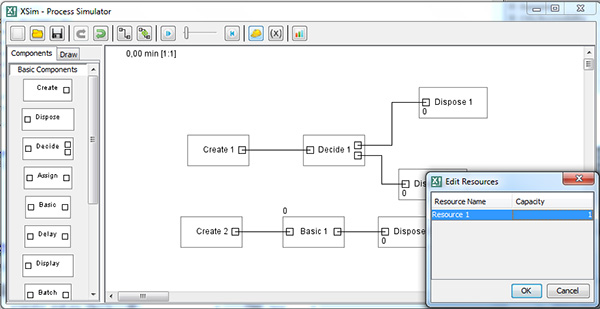
XSim
XSim is a simple Java visual application that you can use to simulate different processes.XSim is a simple Java visual process simulation tool. For instance, you can use it to simulate tasks to be executed on a processor or industrial processes. Process can be a service task to be executed on a processor, network communications, industrial processes, manufacturing, among others. The software enables you to add different components to your process map and easily set connections between them. XSim is a cross-platform application, so it runs on any platform that provides Java.
XSim Overview
IntrodutionThe term "simulation" has different meanings according to the context in which it is used. In this work, simulation means imitation of some observed situation, imagined or projected, allowing experimental testing. This simulation system (XSim) was developed to rapidly model simulations, with the possibility of monitoring the behavior of the system (simulation) at runtime. XSim was some features, such as Entities, Processes and Resources.
Entities
Corresponds to the dynamic modeling element that moves along the process. Can be the product being manufactured in an industry, the information that circulates in a computer system or a vehicle that moves in a city simulating urban traffic.
Process
Place where some activity is performed over the entity. It may be necessary to use resources to achieve them. We can cite as an example the work done by an employee on the manufactured product line, the attendance of a customer in an store, processing a transaction by a microprocessor.
Resource
This acts over the entity. Can be an employee or a machine that performs an operation on a manufactured product line.
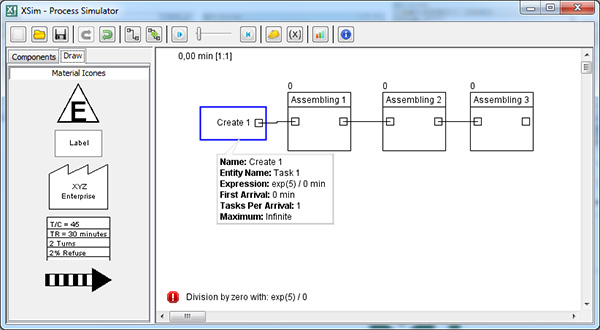
XSim ToolBar
File InformationNew File
Clean current simulation file.
Open File
Open a new saved file in the program XSim (extension .xsim).
<
Save File
Save the current simulation file with extension .xsim.
Redo
Redo editor's action. HotKey Ctrl+Y.
Undo
Undo editor's action. HotKey Ctrl+Z.
Wire
Connects an component output with an component input.
Auto-Wire
Connect automatically outputs with the inputs of the components using the criterion of proximity between components.
Run/Stop Simulation
Controls the execution of the simulation. Displays the settings of time, replication, and others.
Simulation Speed
The bar controls the simulation speed.
Restart
Button which restarts whole simulation.
Resources
Configure the resource capacity (number of resources available).
Variables
Set variables and their initial values.
Statistics
View the statistics of the simulation at runtime.
File Informations
Edit the informations of the simulation file, such as author and title.
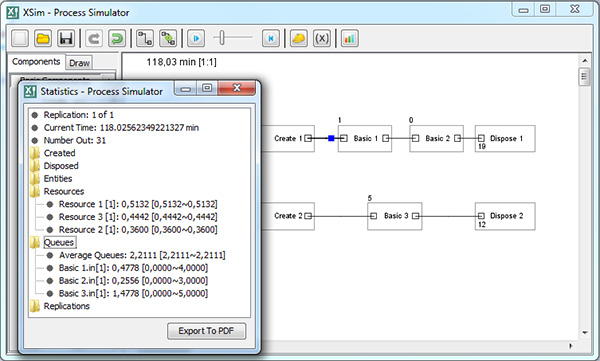
Components
Components are divided in a feel categories:
- Basic Components
- Lean - Materias
- Advanced Components
Componentes B?sicos
| Create |
| Dispose |
| Decide |
| Assign |
| Basic |
| Delay |
| Batch |
| Split |
Create
| Component which creates new entities. |
| Campo | Description |
| Name | Name to identify the component |
| Entity Name | Name of the new entity |
| Expression | Interval of time to create a new entity |
| First Arrival | Interval to create the first entity |
| Tasks Per Arrival | Number of entities which will be created |
| Maximum | Maximum number of entities |
Dispose
| Component which destroy entities. |
| Campo | Description |
| Name | Name to identify the component |
| Record | Determines if the results will enter in statistics |
Decide
| Component, based on some criteria, direct the entities to different flows. |
| Campo | Description | |
| Name | Name to identify the component | |
| Type | TwoWayChance | Percentage of entities which will flowing through the top output |
| TwoWayConditional | If the condition is true, the entities will flowing through the top output | |
| EntityType | If the name of the entity is the same as the "Entity Name" then the entities will flowing through the top output | |
Assign
| Component which apply an variable or attribute when some entity passes. |
| Campo | Description | |
| Name | Name to identify the component | |
| Type | Variable | Create or edit an variable |
| Attribute | Create or edit an entity's attribute | |
| EntityName | Edit the entity's name | |
| Variable name/Attribute name | Name of the variable or attribute | |
| Expression | Expression that allows you to create and modify the values of variables or attributes | |
| Entity Name | New entity's name | |
Basic
| Component which performs some process over the entity. It has a time and resource associated with. |
| Campo | Description |
| Name | Name to identify the component |
| Expression | Time to complete the process |
| Resource Name | Name of the resource which will be used |
| Component which releases the entities after a time determined by the expression.. |
| Campo | Description |
| Name | Name to identify the component |
| Expression | Expression to releases the entities |
Batch
| Component which groups entities by some rule. |
| Campo | Description | |
| Name | Name to identify the component | |
| Batch Size | Maximum batch size | |
| Type | Arrive | Group by arrives |
| Attribute | Group by some attribute value | |
| Attribute name | Name of the attribute which will be used to group | |
Split
| Component which separate batchs and create duplicates of entities. |
| Campo | Description | |
| Name | Name to identify the component | |
| Type | ForBatch | Separates batch |
| Duplicate | Duplicates entities | |
| Duplications | Number of entities duplicated | |
Lean - Materias
| Nome | |
| Assembling | |
| Truck | |
Assembling
| Component which performs some process over the entity, in this case, the figure represents a Lean process over the entity. It has a time and resource associated. |
| Campo | Description |
| Name | Name to identify the component |
| Expression | Time to do the process |
| Resource Name | Resource required to process |
Truck
| Component which performs some activity over the entity, in this case, the figure represents an entity beeing transported by truck. It has a time and resource associated with. |
| Campo | Description |
| Name | Name to identify the component |
| Expression | Time to do the process |
| Resource Name | Resource required to process |
Advanced Components
| Nome | |
| Hold | |
| Histogram | |
| Sync | |
| Value | |
| Display | |
Hold
| Hold entities until expression is true. |
| Campo | Description |
| Name | Name to identify the component |
| Expression | Hold entities until expression is true. |
Histogram
| Creates a histogram about the interval of arrivals of entities. |
| Campo | Description |
| Name | Name to identify the component |
Sync
| Releases two entities if each input has at least one entity in then queue. |
| Campo | Description |
| Name | Name to identify the component |
Value
| Show the value of the current expression. |
| Campo | Description |
| Expression | The value will be shown regarding with this expression |
Display
| > | Show the value regarding the expression when some entity passes. |
| Campo | Description |
| Name | Name to identify the component |
| Expression | The value will be shown regarding with this expression |
Conclusion
To conclude XSim works on Windows operating system(s) and can be easily downloaded using the below download link according to 30-day Trial license. XSim download file is only 2.0 MB in size.XSim was filed under the Graphics Editing and Painting category and was reviewed in softlookup.com and receive 5/5 Score.
XSim has been tested by our team against viruses, spyware, adware, trojan, backdoors and was found to be 100% clean. We will recheck XSim when updated to assure that it remains clean.
XSim user Review
Please review XSim application and submit your comments below. We will collect all comments in an effort to determine whether the XSim software is reliable, perform as expected and deliver the promised features and functionalities.Popularity 10/10 - Downloads - 275 - Score - 5/5
Softlookup.com 2023 - Privacy Policy
| Category: | Graphics Editing and Painting |
| Publisher: | Xano Trevisan Kothe |
| Last Updated: | 24/11/2023 |
| Requirements: | Windows, Mac,Linux or Solaris |
| License: | 30-day Trial |
| Operating system: | Windows |
| Hits: | 2572 |
| File size: | 2.0 MB |
| Price: | 199.99 USD |
| Name: * |
E-Mail: * |
| Comment: * |
|