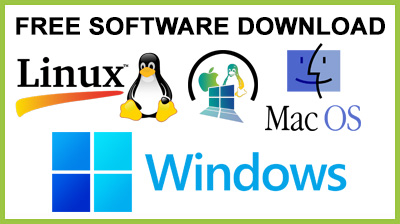
KidSafe 4.5.1.0.1
KidSafe : Was designed to keep young children from messing anything upEver had your desktop icons scrambled or your Word document deleted by a little kid? KidSafe's for you. The KidSafe application was designed to be a computer-locking program that will keep young children from messing anything up.KidSafe will launch a full-screen window that hides the entire desktop, TaskBar, etc. Because the window is blank, clicking it won't have any effect. Small children, who generally enjoy clicking the mouse, can click all they like without damaging anything.If the appropriate option is set, KidSafe also prevent the system from being shutdown - even if a small child presses the power button, the system won't shut down.If the appropriate options are set, KidSafe can disable all of the system keys - the Windows key, a combination of the Windows key and any other key, Alt-Tab, Alt-Escape, Ctrl-Escape, and Ctrl-Alt-Delete.This can be very useful, especially if a small kid keeps accidentally opening the Start Menu and selecting items in it: just disable the Windows key and the Ctrl-Escape key combination, and voila! No more Start Menu.Here's a list of the available options and what they do:Lock the Windows key: disables the Windows key (also known as the Start key) and all the key combinations that include it, such as Windows+R (runs a program), Windows+E (launches a new Explorer window), and Windows+M (minimizes all open windows).Lock Ctrl-Escape: disables the Ctrl-Escape key combination. However, other key combinations including Ctrl or Escape, such as Alt-Escape or Ctrl-S, aren't blocked.Lock Alt-Escape: disables the Alt-Escape key combination. However, other key combinations including Alt or Escape, such as Alt-Enter or Ctrl-Escape, aren't blocked.Lock Alt-Tab: disables the Alt-Tab key combination. However, other key combinations including Alt or Tab, such as Alt-Escape or Ctrl-Tab, aren't blocked.Lock Task Manager: disables the Task Manager. This also disables any 3rd-party task managers, as long as they've replaced the default Windows Task Manager; 3rd-party task managers that haven't replaced the Windows Task Manager won't be blocked.Prevent system shutdown: Prevents the system from being shut down, rebooted, etc. Some of your programs may be closed if a system shutdown is initiated; this is a limitation of Windows, not KidSafe, and KidSafe can't stop this from happening. However, KidSafe can and will prevent the system from being shut down.Place the KidSafe window on top of every other window: this will place - and keep - the KidSafe window on top of every other window. This includes the Start Menu and Alt-Tab dialog; in other words, setting this preference to true essentially includes blocking everything else (Ctrl-Escape, Alt-Escape, Alt-Tab, Task Manager, Windows key, etc.) as well.Treat the "Unlock text" boxes like password-entry fields: this will hide the contents of the "unlock text" boxes behind a line of asterisks, instead of showing the contents in plain text. This can be really useful if you're trying to stop a kid who's old enough to read.Select background graphic: allows you to set the background graphic used for the KidSafe window. Images in BMP, GIF and JPG/JPEG format are guaranteed to work; other image formats may work, but probably won't unless you have QuickTime installed on your computer. Because of this restriction, only BMP, GIF and JPG/JPEG images are shown in the Options dialog; if you want to use another image type, you'll need to manually edit the configuration file.If you specify a file that doesn't exist or isn't an image file, KidSafe will use its default background graphic instead.Select hotkey: allows you to set the user-defined hotkey that will show the KidSafe window. The hotkey works in screensaver mode as well as hotkey mode.Use system tray icon: allows you to turn on/off the KidSafe system tray icon. If you turn this option on, KidSafe will show its icon in the system tray; double-clicking the tray icon will show the KidSafe window. (The tray icon is only shown in screensaver mode or hotkey mode, since it isn't necessary in normal mode.) The tray icon also serves as a reminder that KidSafe is running.Select KidSafe's mode: allows you to select whether KidSafe should operate in normal mode, screensaver mode, or hotkey mode. In normal mode, KidSafe will immediately open its fullscreen window. In screensaver mode, KidSafe will run in the background and monitor the system. KidSafe will essentially behave like a screensaver, checking for system activity; if the system remains inactive for the number of seconds specified by the "Wait for the system to be idle for X seconds" box, KidSafe's fullscreen window will open. In hotkey mode, KidSafe will run in the background and wait for you to press the user-defined hotkey that activates KidSafe.
Conclusion
To conclude KidSafe works on Windows operating system(s) and can be easily downloaded using the below download link according to GNU Public License license. KidSafe download file is only 1.9 MB in size.KidSafe was filed under the Encryption Security category and was reviewed in softlookup.com and receive 5/5 Score.
KidSafe has been tested by our team against viruses, spyware, adware, trojan, backdoors and was found to be 100% clean. We will recheck KidSafe when updated to assure that it remains clean.
KidSafe user Review
Please review KidSafe application and submit your comments below. We will collect all comments in an effort to determine whether the KidSafe software is reliable, perform as expected and deliver the promised features and functionalities.Popularity 10/10 - Downloads - 76 - Score - 5/5
Softlookup.com 2023 - Privacy Policy
| Category: | Encryption Security |
| Publisher: | ComputerFreaker |
| Last Updated: | 6/11/2023 |
| Requirements: | Not specified |
| License: | GNU Public License |
| Operating system: | Windows |
| Hits: | 515 |
| File size: | 1.9 MB |
| Price: | Not specified |
| Name: * |
E-Mail: * |
| Comment: * |
|