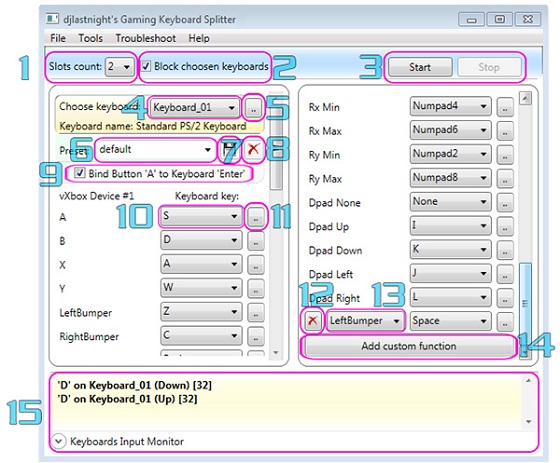
Gaming Keyboard Splitter 2.2.0.0
Use Gaming Keyboard Splitter to play any game that supports xbox controllers with different keyboards. You can create up to four virtual Xbox 360 controllers that receive input from separate connected keyboards, and use these to play multiplayer games, with this clever utilityHow a Gaming Keyboard Splitter Can Enhance Your Gaming Experience
Introduction: What is a Gaming Keyboard Splitter and Why Do You Need One?
In the world of gaming, having the right tools and peripherals can make all the difference in your gameplay experience. One such tool that has gained popularity among gamers is the gaming keyboard splitter. But what exactly is a gaming keyboard splitter, and why do you need one?
A gaming keyboard splitter is a device or software that allows you to connect multiple keyboards to a single computer. This means that you can have multiple players using separate keyboards on the same computer, making it ideal for multiplayer games or cooperative gameplay sessions.
But why would you need a gaming keyboard splitter? The answer lies in convenience and versatility. With a keyboard splitter, you no longer have to share a single keyboard with your friends or family members during gaming sessions. Each player can have their own dedicated keyboard, allowing for more comfortable and personalized gameplay.
Moreover, some games require complex key combinations or simultaneous keystrokes for optimal performance. By using a gaming keyboard splitter, each player can have their own set of keys without interfering with others' inputs. This ensures precise control and eliminates any potential conflicts during intense gameplay moments.
Additionally, there are software-based solutions available that offer similar functionality without the need for additional hardware. These keyboard sharing software allow multiple keyboards to be recognized by the computer simultaneously, providing an easy and cost-effective alternative to physical splitters.
Whether you are an avid gamer who frequently engages in multiplayer sessions or simply want to enhance your overall gaming experience, investing in a gaming keyboard splitter can greatly improve convenience and versatility. By allowing multiple keyboards on one computer, these devices enable seamless collaboration among players while eliminating input conflicts. So why settle for sharing when you can have your own dedicated control?
Gaming Keyboard Splitter
While you can connect multiple keyboards to the same computer and use them at the same time, Windows treats them as the same device, making it not possible for them to be used for multiplayer gaming. Keyboard Splitter Xbox also integrates a tool that will let you test your virtual Xbox controllers. A keyboard input monitoring tool is included, as well. Before running the application, you will need to install the built-in drivers, and a reboot will also be required. By default Windows OS does not distinguish between the connected keyboards. They act as the same device. Keyboard Splitter Xbox offers a rich set of features, including a key detector, a remote bocking and unblocking function, keyboard detector, and USB detection in real time.What is Gaming Keyboard Splitter?
Gaming Keyboard Splitter creates up to 4 virtual xbox 360 controllers and feeds them via one or more keyboards (up to 10). Gaming Keyboard Splitter requires a lot of free time to be reserved, but only during the first start. We can not only pair each connected keyboard with the controller's socket, but also assign gamepad functions to each button on the keyboard. Keyboard Splitter is a very helpful tool for playing multiplayer games, you can even save your control configuration and use different types of control configuration for each game.There is also an option to prepare predefined settings for specific games. There is also an option called Test Virtual Controller which helps you test whether the controls are set correctly. The goal is to play any game that supports xbox controllers with different keyboards instead of just one. Any application, which works with such controllers should be supported too. It is very easy to assign controller functions to each keyboard key, and the program even comes equipped with a series of presets for certain games but you too can easily make your own keyboard Configuration presets. To check if everything is functioning, you can bring up the Xbox controllers tester and check that each keybind. The application block Windows from receiving regular input from the connected keyboards.
The Benefits of Using a Gaming Keyboard Splitter for Multiplayer Games
Effective communication and seamless teamwork are key to achieving victory. One tool that has gained popularity among gamers is the gaming keyboard splitter. This innovative device allows players to share a single keyboard, enhancing their gaming setup and unlocking a multitude of benefits.
One of the primary advantages of using a gaming keyboard splitter is improved communication. By sharing a keyboard, players can easily coordinate their actions in real-time, leading to better teamwork and more strategic gameplay. Whether it's executing complex maneuvers or coordinating attacks, the ability to communicate seamlessly through a shared keyboard can give gamers a competitive edge.
Additionally, using a gaming keyboard splitter promotes enhanced teamwork. With each player having access to specific keys on the shared keyboard, they can assign roles and responsibilities more effectively. This level of coordination fosters synergy among team members and enables them to work together towards common objectives.
Another notable benefit is the convenience it offers in terms of space-saving. Instead of cluttering your gaming area with multiple keyboards for each player, a single keyboard with a splitter allows you to optimize your setup and create more room for other essential peripherals.
Furthermore, using a gaming keyboard splitter eliminates the need for additional hardware investments. Rather than purchasing multiple keyboards or specialized equipment for multiplayer gameplay, gamers can simply utilize this cost-effective solution to achieve seamless collaboration.
Incorporating a gaming keyboard splitter into your multiplayer gaming experience brings numerous benefits. From enhanced communication and improved teamwork to space-saving convenience and cost-effectiveness, this tool elevates your gameplay by providing an efficient solution for sharing keyboards among players. Embrace this technology today and unlock new levels of success in your multiplayer adventures.
1. Seamless Multiplayer Experience
In the world of gaming, a seamless multiplayer experience is crucial for both casual and competitive gamers alike. One innovative solution that enhances this experience is the use of keyboard splitters and multiplayer keyboard sharing software.
Keyboard splitters allow multiple players to connect their keyboards to a single gaming setup, enabling them to play together without the need for additional hardware. This not only eliminates the hassle of setting up multiple gaming stations but also promotes a sense of camaraderie as players can physically sit side by side and engage in immersive multiplayer sessions.
Moreover, multiplayer keyboard sharing software takes this concept even further by allowing players to share a single keyboard seamlessly. This means that each player can have their designated keys while playing together on the same game. This technology ensures that there are no conflicts or overlapping inputs, resulting in a smooth and uninterrupted gaming experience.
Whether it's competing in intense battles or collaborating on challenging quests, the use of keyboard splitters and multiplayer keyboard sharing software enhances teamwork and coordination among players. It enables friends, families, or even professional esports teams to come together and enjoy an immersive multiplayer experience like never before.
By embracing these advancements in technology, gamers can create unforgettable memories while fostering stronger bonds with their fellow players. The future of seamless multiplayer experiences is here, thanks to innovative solutions such as keyboard splitters and multiplayer keyboard sharing software.
2. Enhanced Communication and Coordination
Effective communication and coordination are essential for success in the gaming world. As the gaming industry continues to evolve, so do the tools available to enhance communication among players. One such tool is gaming communication software, which allows gamers to communicate seamlessly with their teammates.
Team chat software has become a staple in multiplayer games, providing a platform for players to strategize, coordinate their movements, and share vital information in real-time. This software enables teams to stay connected throughout the game, ensuring that everyone is on the same page and working towards a common goal.
Voice chat with multiple keyboards takes communication to another level by allowing gamers to communicate using their voices while simultaneously typing important messages. This feature ensures that no crucial information gets lost in translation and allows for efficient multitasking during intense gameplay.
These enhanced communication tools not only improve teamwork and coordination but also foster a sense of camaraderie among players. By facilitating clear and instant communication, gaming communication software creates an immersive experience that brings gamers closer together as they work towards victory.
Utilizing gaming communication tools such as team chat software and voice chat with multiple keyboards can greatly enhance communication and coordination among players. These tools play a pivotal role in creating an engaging and collaborative gaming environment where teamwork thrives.
3. Improved Teamwork and Strategy Execution
In the world of gaming, teamwork and strategy execution are crucial for success. With advancements in technology, it has become easier than ever for teams to coordinate and execute strategies effectively.
One of the key elements that contribute to improved teamwork is the ability to have multiple keyboards connected to a single gaming system. This allows each team member to have their own dedicated keyboard, enabling faster and more precise communication and execution of commands.
Imagine a scenario where each player in a team-based game can control their character independently using their own keyboard. This not only enhances individual control but also allows for seamless coordination among team members. Each player can focus on their specific role without any confusion or delay caused by sharing a single keyboard.
Having multiple keyboards provides teams with a strategic advantage as well. It enables them to execute complex maneuvers simultaneously, giving them an edge over opponents who may be limited by sharing a single input device. This level of coordination can lead to quicker decision-making, better positioning on the battlefield, and ultimately higher chances of victory.
Furthermore, the ease of communication among team members is greatly improved with multiple keyboards. Players can quickly relay information or issue commands without disrupting gameplay or relying on external communication platforms. This real-time interaction fosters better teamwork and allows for immediate adjustments in strategies based on changing circumstances.
Easier team coordination in games through the use of multiple keyboards offers numerous benefits such as improved communication, enhanced strategy execution, and a competitive edge over opponents. Embracing this technology can take gaming teams to new heights by maximizing their potential and paving the way for greater success in competitive gaming scenarios.
Finding the Right Gaming Keyboard Splitter for Your Setup
When it comes to gaming, having the right equipment is crucial for an immersive and enjoyable experience. One important aspect to consider is gaming peripheral compatibility, especially when it comes to keyboards. Many gamers prefer using a keyboard splitter to connect multiple devices to their setup.
Choosing the right keyboard splitter software is essential for seamless integration and optimal performance. With numerous options available in the market, it can be overwhelming to find the perfect fit for your needs.
Fortunately, there are key factors you can consider when selecting a keyboard splitter software. Firstly, compatibility is paramount. Ensure that the software supports your specific gaming peripherals and operating system, guaranteeing a hassle-free setup process.
Secondly, functionality plays a vital role. Look for features that enhance your gaming experience such as customizable key mapping and macro recording capabilities. These functionalities allow you to personalize your gameplay and gain a competitive edge.
Lastly, reliability should not be overlooked. Opt for keyboard splitter software that offers stable connections without latency issues or dropped inputs. This ensures smooth gameplay without any interruptions or frustrations.
By carefully considering these factors - compatibility, functionality, and reliability - you can find the right gaming keyboard splitter software that perfectly suits your setup and enhances your overall gaming experience.
1. Compatibility with Different Operating Systems and Games
In today's gaming world, compatibility is key. Gamers want to ensure that their gaming keyboards and software are compatible with their preferred operating systems. This is where the importance of compatibility with different operating systems and games comes into play.
For Windows users, having a gaming keyboard splitter software can be a game-changer. This software allows gamers to use multiple keyboards on a single computer, enabling them to assign different keys for various functions in their games. With this level of customization, gamers can enhance their gaming experience and gain a competitive edge.
On the other hand, Mac users often wonder about the compatibility of gaming keyboards with their operating system. The good news is that many gaming keyboard manufacturers now offer Mac-compatible versions of their products. These keyboards are specifically designed to work seamlessly with Mac systems, providing gamers with the same level of performance and functionality as Windows users.
Whether you're a Windows or Mac user, it's essential to choose a gaming keyboard that is compatible with your preferred operating system. By doing so, you can ensure that your keyboard works flawlessly with your system and provides you with the best possible gaming experience.
In conclusion, having compatibility between different operating systems and games is crucial for gamers who want to optimize their gameplay. Whether it's using a windows gaming keyboard splitter software or opting for Mac-compatible gaming keyboards, ensuring compatibility ensures smooth gameplay and an immersive experience for all types of gamers.
Gaming Keyboard Splitter Key Features:
- keyboards input monitor- virtual xbox 360 controllers tester
- customizable mapping presets
- managing xbox custom functions
- keyboard detector
- key detector
- realtime usb detection
- keyboard input blocker
- remote blocking/unblocking the keyboards input
Choosing the right gaming keyboard splitter for your setup
When it comes to choosing a gaming keyboard splitter, there are several factors to consider. Here are some key points to keep in mind:1. Compatibility: Ensure that the splitter is compatible with your computer's operating system and USB ports. Check the specifications of the splitter to ensure it is compatible with your specific setup.
2. Number of Ports: Consider the number of keyboards you plan to connect and choose a splitter with enough USB ports to accommodate them all. It's always better to have extra ports for future expansion.
3. Build Quality: Look for a gaming keyboard splitter that is made from durable materials to ensure longevity. It should be able to withstand the rigors of intense gaming sessions.
4. Additional Features: Some splitters may offer additional features such as LED lighting, customizable profiles, or programmable macros. Consider your preferences and choose a splitter that offers the features you desire.
5. Price: Set a budget and compare the prices of different gaming keyboard splitters. Remember to balance affordability with quality to get the best value for your money.
Step-by-step guide on connecting multiple keyboards to you computer
You can use two keyboards to play multiplayer games like Pro Evolution Soccer and EA FIFA Soccer. If your friend don’t have joysticks tell him to bring a keyboard to play in multiplayer mode.What do you need?
Xbox Driver Click here to download.
Keyboard Splitter Software like :
1- Gaming Keyboard Splitter creates up to 4 virtual xbox 360 controllers and feeds them via one and up to ten keyboards.
2- Converts DirectInput into Xinput data so that you can use Xbox 360 controllers when playing games on your PC using Xoutput.
Install keyboard splitter
1- Download and install the Xbox driver for windows version above 7 then Run the application, it will ask you to install the built-in drivers. Do it and reboot your PC. Xbox driver can be download here!2- Download and install the Keyboard Splitter.
3- Open Gaming Keyboard Splitter and enter the number of keyboards that you have connected. Please not that the maximum number of keyboard you can use is four.
4- Select the name of the game for which you want to use this software if your game is not in the list select the default option.
5- Go to the tools menu and select "Test Virtual Controller" to check whether the controls you have set is correct or not.
6- Click start and you are now ready to play multiplayer games with two or more keyboards on the same Computer.
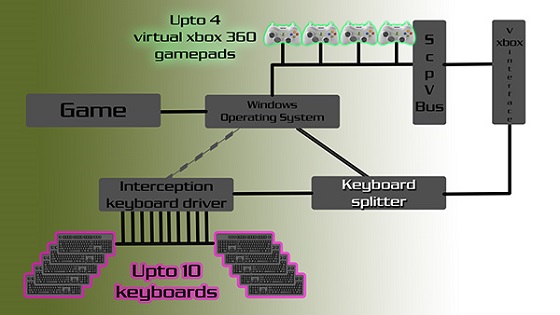
Gaming Keyboard Splitter Drivers
Keyboard Splitter required drivers (interception and xbox bus) are embedded into the exe file and the user will be prompted to install them on first run. So Gaming Keyboard Splitter requires the installation of a Microsoft Xbox 360 controller on Windows XP, Windows Vista and Windows 7 operating systems. Owners of newer versions of popular "windows" must install embedded drivers, and then restart the computer. So keyboard splitter for windows 10 will work with controller drivers.
Tips for optimizing your gaming experience with a keyboard splitter
To make the most of your gaming keyboard splitter, consider implementing the following tips: 1. Assign Different Functions: Take advantage of the multiple keyboards by assigning different functions to each keyboard. This can help streamline gameplay and make complex actions easier to execute. 2. Customize Key Layouts: If you're using keyboards with programmable keys, customize the key layouts to suit your preferences. This can improve efficiency and reduce the risk of accidental keystrokes. 3. Communicate and Coordinate: Use the separate keyboards to communicate and coordinate with your teammates. Assign specific keys or key combinations for team communication to ensure effective teamwork. 4. Practice and Familiarize: Spend some time practicing with your multi-keyboard setup to get familiar with the layout and feel of each keyboard. This will help improve your reaction time and overall performance. 5. Experiment and Adapt: Don't be afraid to experiment with different setups and configurations. Adapt your keyboard layout and functions based on the games you play and your personal gaming style.Frequently Asked Questions
Can I use two keyboards to play multiplayer FIFA 2023?Yes, you can easily play with 2,3,4 keyboards at a time using Gaming Keyboard Splitter. First Download Gaming Keyboard Splitter from our website below, then open the application and choose keyboard option. Set the number of keywords to two and select your keyboard and opponent keyboard on adjacent side. Then assign keys as below and click on the start button.
RB: finesse (F)
LB : player change
A: pass (S)
Y: through ball (W)
LT : jockey ®
B : shot (D)
X : lob (A)
RT : sprint (E)
Not working on windows 10
Install Visual C++ Redistributable Packages (vcredist13_x86)
Keyboard Splitter is not opening or crashs on start
Make sure you have .NET Framework 4 or newer
DirectX 2010 June
VCRedist 2013 x86
No "Scp Virtual Bus Driver" installed (Check at Device Manager -> System Devices). If you have it - uninstall it
No "Interception" driver installed. Open cmd.exe as admin, navigate to install-interception.exe folder and type "install-interception /uninstall".
Reboot your PC. Now run the KeyboardSplitter.exe - it will install the correct drivers and will ask you for a reboot.
Cannot delete a preset
Issue was fixed in release (2.0.0.4)
Unexpected app crash
Make sure you have Visual C++ Redistributable Packages installed
Unable to load DLL 'VirtualXboxNative.dll'
You need to install vcredist 2013 x86
Unlocking Multiplayer Gaming with our Gaming Keyboard Splitter
In the world of multiplayer gaming, communication and coordination are key to dominating the virtual battlefield. And when it comes to optimizing your gaming experience, a gaming keyboard splitter is an absolute game-changer. This nifty device allows you to connect multiple keyboards to a single computer, enabling seamless collaboration with your teammates and giving you the edge over your opponents.
With a gaming keyboard splitter, you can assign different keys to each connected keyboard, allowing for simultaneous input from multiple players. This means that you and your teammates can execute complex strategies with ease, without having to worry about contending for control over a single keyboard.
Imagine coordinating attacks in real-time with lightning-fast precision. Picture seamlessly switching between roles and responsibilities during intense gameplay. With a gaming keyboard splitter, this level of coordination becomes effortlessly achievable.
Not only does a gaming keyboard splitter enhance teamwork and coordination, but it also enhances individual performance. Each player can customize their own keyboard layout to suit their preferences and playstyle. Whether you prefer additional macro keys for quick actions or want to reposition certain keys for optimal comfort, the possibilities are endless.
Furthermore, many gaming keyboard splitters offer additional features such as programmable macros and customizable RGB lighting effects. These added functionalities allow you to further personalize your gaming setup while adding another layer of immersion to your gameplay experience.
Investing in a gaming keyboard splitter is an investment in elevating your multiplayer gaming experience. Say goodbye to limitations caused by sharing keyboards or struggling with incompatible controls. Embrace the freedom of seamless communication and unparalleled coordination with this innovative device.
Don't let anything hold you back from achieving victory on the virtual battlefield. Take control of your gameplay and unlock hidden potential by incorporating a gaming keyboard splitter into your setup today! Your teammates will thank you, and your opponents will fear you.
Gaming Keyboard Splitter Alternatives
DS4Windows (Ryochan7 fork)DS4Windows is a program that allows you to get the best DualShock 4 experience on your PC. By emulating a Xbox 360 controller, many more games are accessible.
JoyToKey
JoyToKey enables you to control any softwares by using your favorite windows…
Xpadder
Xpadder simulates the keyboard and mouse using your gamepad.
jstest-gtk
jstest-gtk is a simple joystick tester based on Gtk+. It provides you with a list of attached joysticks, a way to display which buttons and axis are pressed.
DS4Windows
Lets DualShock 4 controller emulate Xbox 360 controller, via USB or Bluetooth, with extra features like DS4 touchpad for mouse input.
X360ce
XBOX 360 Controller emulator is a wrapper library that translates the Xinput calls to DirectInput calls, to support non-Xinput game pads in applications.
JoyXoff
Integrate your keyboard and mouse in one place and turn off the Xbox 360 Controller easily on PC.
Joystick Mapper
Joystick Mapper is an Mac OS X application that allows you pro play any game or use any other application with a Gamepad or Joystick.
Pinnacle Game Profiler
Pinnacle Game Profiler allows you to emulate your keyboard and mouse with your video game controller, and otherwise customize the controller's behavior.
ControllerMate
ControllerMate is a controller programming tool that allows you to customize the behavior of your HID devices — keyboards, keypads, mice, trackballs and joysticks.
InputMapper
InputMapper is a DS4 (DualShock 4) input mapper that allows you to connect your PS4 gamepad to windows, wired (USB) or wirelessly (Bluetooth).
reWASD
First and only gamepad mapper to make Xbox Elite paddles separate buttons. Works with Xbox Elite, Xbox One, and Xbox 360 controllers.
Controller Companion
Put mouse, media and keyboard control in the palms of your hands so you'll never have to leave the couch again!
Gopher360
Gopher is a tool for turning 360 or Xone controller input into mouse & keyboard input.
Xiaomi Gamepad to Xbox 360 controller Mapper
An input mapper app that add xinput to Xiaomi Mi Gamepads, so windows games recognize Xiaomi gamepad as a x360 controller & you can play them without any difficulty.
FreePIE
FreePIE (Programmable Input Emulator) is a C# utility for bridging and emulating input devices.
Joystick 2 Mouse
Joystick to mouse let's you control the mouse and keyboard using your joystick or gamepad.
Enjoy2
Enjoy2 is a simple program for OSX that allows you to transform joystick inputs into keyboard or mouse events.
ControlMK
ControlMK is an utility which uses DirectInput controllers to emulate mouse, keyboard, and other types of commands.
J2K
JoyToKey is a very feature-rich joystick to keyboard mappers.
QJoyPad
QJoyPad is a free Linux/QT program that lets you control any keyboard Xwindows program with a gaming device.
Enjoyable
Enjoyable is an application for Mac OS X which allows you to use controller inputs like a mouse or keyboard.
Rejoystick
Rejoystick is gamepad/joystick translator/keymapper Rejoystick is a program that maps keypresses on your gamepad/joypad/joystick to keypresses on a keyboard when you are running X
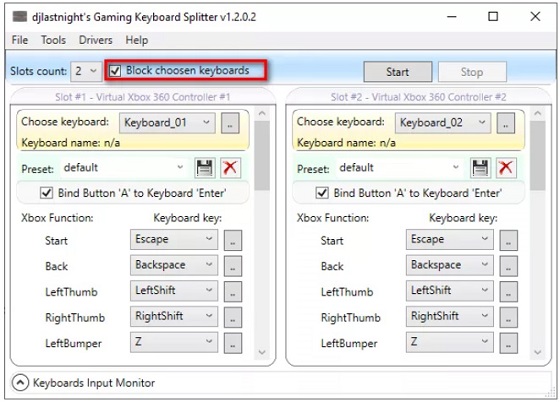
Play with two Keyboards 2
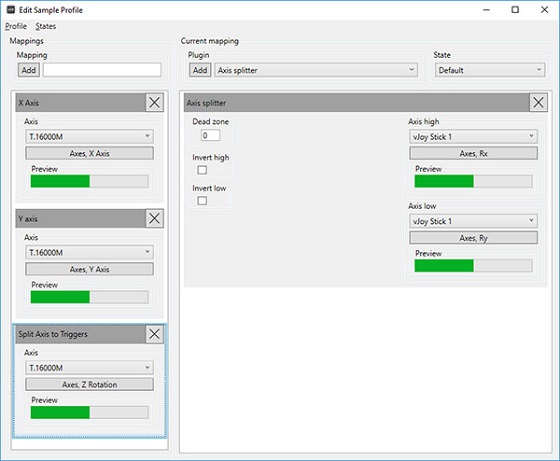
UCR is one of these tools thsat supports input and output devices through plugins using the IOWrapper backend. UCR Supports the following input:
Xbox 360 controllers (Xinput)
DirectInput controllers, includes gamepads, racing wheels, HOTAS, etc.
Keyboard (using interception)
Mouse (using interception)
Tobii Eye tracker
How to install UCR
Download UCR and install it, then reboot your system
After rebooting, start UCR. If you extracted UCR with Windows's zip extractor, you may be prompted to run it by Microsoft SmartScreen. You will then be prompted by UCR to unblock additional components of UCR, which will require going through SmartScreen again.
Now go to Devices then to Manage Device Groups and create an input group and add your keyboard to it.
Make an output group and add the ViGEm Xbox 360 Controller 1 to the group.
Select Profile then New to make a new Profile then select the added input and output groups.
Edit the Mapping Inputs and map your controller buttons.
To map the triggers, use the Button to Axis plugin.
To map an axis, use the Buttons to Axis plugin for each joystick. If you find that your two buttons are the wrong way around, you can check the Invertcheckbox to swap them.
Check if the mapping are correct by selecting Profile then select Activate Profile. The status of inputs and outputs will be shown as bars. Before starting UCR make sure you have installed the controller driver and ViGEm.
Now open UCR and activate the added profile.
Conclusion
To conclude Gaming Keyboard Splitter works on Windows operating system(s) and can be easily downloaded using the below download link according to OpenSource under LGPL license. Gaming Keyboard Splitter download file is only 5.0 MB in size.Gaming Keyboard Splitter was filed under the Tools and Editors category and was reviewed in softlookup.com and receive 5/5 Score.
Gaming Keyboard Splitter has been tested by our team against viruses, spyware, adware, trojan, backdoors and was found to be 100% clean. We will recheck Gaming Keyboard Splitter when updated to assure that it remains clean.
Gaming Keyboard Splitter user Review
Please review Gaming Keyboard Splitter application and submit your comments below. We will collect all comments in an effort to determine whether the Gaming Keyboard Splitter software is reliable, perform as expected and deliver the promised features and functionalities.Popularity 10/10 - Downloads - 59931 - Score - 5/5
Softlookup.com 2023 - Privacy Policy
| Category: | Tools and Editors |
| Publisher: | Ivan Yankov |
| Last Updated: | 30/03/2024 |
| Requirements: | Windows 10 64-bit / Windows 10 / Windows 8 64-bit / Windows 8 / Windows 7 64 bit / Windows 7 / Windows Vista 64 bit / Windows Vista / Windows XP 64 bit / Windows XP |
| License: | OpenSource under LGPL |
| Operating system: | Windows |
| Hits: | 176099 |
| File size: | 5.0 MB |
| Price: | Not specified |
| Name: * |
E-Mail: * |
| Comment: * |
|