
Adobe PhotoShop
Adobe Photoshop is the most advanced image editor there is, capable of everything from simple retouching, to complex 3D designs and illustrations.What's new in Photoshop
Reimagine reality
If you can think it, you can make it with Photoshop, the world’s best imaging and graphic design software. Create and enhance photographs, illustrations, and 3D artwork. Design websites and mobile apps. Edit videos, simulate real-life paintings, and more. It’s everything you need to make any idea real.The creative world runs on Photoshop
Millions of designers, photographers, and artists around the world use Photoshop to make the impossible possible.Designed for anyone to design anything
From posters to packaging, basic banners to beautiful websites, unforgettable logos to eye-catching icons, Photoshop keeps the creative world moving. With intuitive tools and easy-to-use templates, even beginners can make something amazing.Not just photo taking. Breathtaking
Whether you’re looking for everyday edits or total transformations, our graphic design software offers a complete set of professional photography tools to turn your snapshots into works of art. Adjust, crop, remove objects, retouch, and repair old photos. Play with color, effects, and more to turn the ordinary into something extraordinary.Power to the paintbrush
Draw and paint whatever you dream up with tools designed especially for illustrators. Paint in perfectly symmetrical patterns. Get polished looks with stroke smoothing. And create with pencils, pens, markers, and brushes that feel real — including more than 1,000 from celebrated illustrator Kyle T. Webster.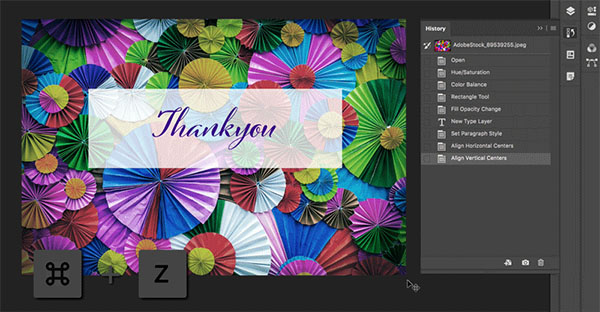
Symmetry mode
Paint in perfect symmetry with a new mode that lets you define your axes and choose from preset patterns like circular, radial, spiral, and mandala.New Content-Aware Fill experience
A dedicated workspace lets you select the exact pixels to use for fills, and Adobe Sensei makes it easy to rotate, scale, and mirror them.Frame tool
Create shape or text frames to use as placeholders on your canvas. Drag and drop images to fill the frames and they’ll scale to fit.User experience improvements
The latest enhancements include multiple undo, proportional transformation of pixel and type layers by default, and faster ways to crop, transform, and enter text using auto-commit.Auto-commit
Efficiently crop, transform, and place or enter text with auto-commit. You no longer need to press Enter (Win) / Return (macOS) or click the Commit button in the Options bar to commit your changes.When applying crop or transforming, perform any of the following actions to auto-commit your changes:
Select a new tool.
Click a layer in the Layers panel. (This action auto-commits changes and also selects the layer.)
Click outside the canvas area in the document window.
Click outside the bounding box in the canvas area.
Transform proportionally by default
Photoshop now transforms most layer types (such as pixel layers, type layers, bitmaps, Placed Smart Objects) proportionally by default. Shapes and paths, that is vectors, still transform non-proportionally by default.When transforming a layer, you no longer need to hold down the Shift key while dragging a corner handle to resize a selected layer to constrain its proportions. Anytime you drag a corner handle during transform and move it, the layer resizes proportionally. Holding down the Shift key now resizes non-proportionally when you drag a corner handle during transform.
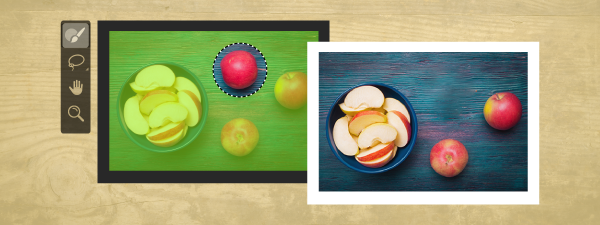
Prevent accidental panel moves with Lock Workspace
Use the new Lock Workspace option to prevent accidentally moving workspace panels, particularly when you’re using Photoshop on a tablet/stylus. To access this option, choose Window > Workspace > Lock Workspace.Live blend mode preview
You can now scroll over different blend mode options to see how they look on your image. Photoshop displays a live preview of blend modes on the canvas when you scroll over different blend mode options in the Layers panel and the Layer Style dialog.Symmetry mode
Paint your brush strokes in a perfectly symmetrical pattern. While using the Paint Brush, Mixer Brush, Pencil, or Eraser tools, click the butterfly icon () in the Options bar. Choose from the several available types of symmetry - Vertical, Horizontal, Dual Axis, Diagonal, Wavy, Circle, Spiral, Parallel Lines, Radial, Mandala. As you paint, the strokes are reflected live across the line of symmetry, allowing you to easily create intricate symmetrical patterns.Color Wheel to choose colors
Use the Color Wheel to visualize the color spectrum and easily choose colors based on harmonies such as complementary colors and analogous colors. From the Color panel fly-out menu, choose Color Wheel.Home screen
Get started quickly with the Photoshop Home screen. Access it at any time to find out about new features, connect to learning content, and jump right to your open documents. Click the new Home icon in the Options bar to access the Home screen at any point.Top customer-requested features
Distribute spacing (like Adobe Illustrator)You can now distribute the spacing between the objects. Photoshop can already distribute objects by evenly spacing their center points. If your objects are different sizes, you now get an even spacing between them.
Preference to increase UI size
Get more control when scaling the Photoshop UI, and adjust it independent of your other apps to get the font size just right. In the Interface preferences (Edit >Preferences > Interface), a new setting Scale UI To Font has been introduced. When you select this new setting, the entire Photoshop UI scales based on the UI Font Size drop-down value you've chosen - Tiny, Small, Medium, or Large.Support for South East Asian scripts
Photoshop now includes the support for five new South East Asian languages, so your documents can include text in these scripts: Thai, Burmese, Lao, Sinhalese, and Khmer.To use these languages properly on Windows, you must install the Language and Font packs for the particular language you want to use. For details, see Microsoft's Help documentation: Language Packs.
To create a document using one of these new languages, do the following:
Choose Edit > Preferences > Type.
Select the Middle Eastern and South Asian option.
Open a document.
Create a Type layer.
In the Character panel, set your Language to any of the new languages: Thai, Burmese, Lao, Sinhalese, or Khmer.
Based on the language you select, set an appropriate font. For example, if you choose Thai language, set a Thai font such as Adobe Thai or Noto Sans Thai.
Copy and paste the text composed in the language that you choose. If you have a language-specific keyboard set up, simply type the text.
Tutorial
https://helpx.adobe.com/photoshop/tutorials.html?promoid=51TC911C&mv=other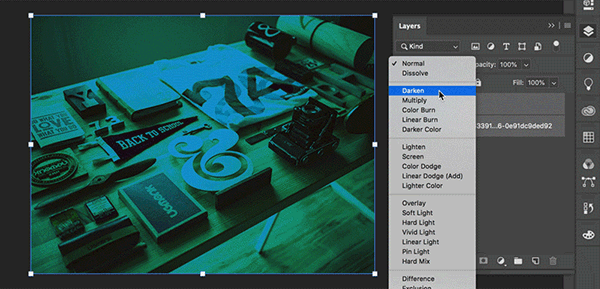
Photoshop on the iPad
Real Photoshop is coming to the iPad so you can create something unreal. All your familiar desktop tools and workflows are at your fingertips, from retouching and compositing to spot healing and blend modes. Layers? They're all here. Resolution? No difference. Your PSDs are exactly the same, whether you're working on your desktop or a mountain top.Start here. Go anywhere
Take your imagination to entirely new places. Your Photoshop files are always in sync, so you can start on your desktop, work from the road, and finish on your couch.Dream bigger with Creative Cloud
Photoshop is part of a family of apps and next generation tools that all work together. Easily bring artwork from Illustrator into Photoshop. Use pen and touch to make bold new strokes in drawing and painting with Project Gemini. And create photo-realistic 3D images with Adobe Dimension. If you can dream it, you can do it.Touch and go
Use all the same desktop tools like layers, masks, filters and adjustments — by touch. Swipe, pinch, tap, scribble, slide. You'll feel closer to your work than ever before.Performance is in the details
Smooth and responsive navigation means you can pan quickly, zoom down to the pixel grid with precision control, and easily navigate through all your layers.Cloud syncing
It's simple to keep your files in sync across desktop and mobile because now you don't have to. It's automatic. No importing, exporting, or converting. Your PSDs are the same everywhere and are always up to date.Context-aware UI
Core tools and selection operations surface only when you need them. Minimal panes let you intuitively navigate layers while focusing on your canvas, not the clutter.Adobe Photoshop CS6 Beta
The software photoshop is a reference for image editors. A name that has become internationally known and even converted into a verb. A professional image editor but also novice users who try their best to modify pictures use this application.
Conclusion
To conclude Adobe PhotoShop works on Windows operating system(s) and can be easily downloaded using the below download link according to Function Limited license. Adobe PhotoShop download file is only 162 MB in size.Adobe PhotoShop was filed under the Utilities and Tools category and was reviewed in softlookup.com and receive 5/5 Score.
Adobe PhotoShop has been tested by our team against viruses, spyware, adware, trojan, backdoors and was found to be 100% clean. We will recheck Adobe PhotoShop when updated to assure that it remains clean.
Adobe PhotoShop user Review
Please review Adobe PhotoShop application and submit your comments below. We will collect all comments in an effort to determine whether the Adobe PhotoShop software is reliable, perform as expected and deliver the promised features and functionalities.Popularity 10/10 - Downloads - 4416 - Score - 5/5
Softlookup.com 2023 - Privacy Policy
| Category: | Utilities and Tools |
| Publisher: | Adobe |
| Last Updated: | 20/11/2023 |
| Requirements: | Not specified |
| License: | Function Limited |
| Operating system: | Windows |
| Hits: | 3130 |
| File size: | 162 MB |
| Price: | Not specified |
| Name: * |
E-Mail: * |
| Comment: * |
|