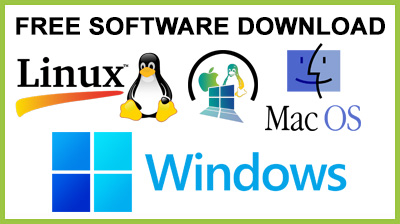
Files Count 1.0
Files Count : Count all files and file types from any drive or folder, and view results in a command-line window or CSV report using this simple toolFiles Count is a command-line utility capable of counting all files from a drive or folder (including subfolders). It can also list the types of files it detects, along with the count of each file format, showing results in the console window or CSV report. It can be used by those interested in organizing their files or verifying their hard drives for specific file extensions.
Requires .NET Framework to work
The tool's not wrapped in a setup kit. However, it requires .NET Framework to work properly, since it was built with the aid of this platform. The downloaded .exe of can be saved to a custom directory on the disk or even copied on a removable storage unit to seamlessly launch Files Count on any PC.Count files and view results in the console window
The syntax is FilesCount.exe DirPath [CountReportsPath [STAMP | SPLIT]]. To count files from a specific location and list the output in the console, it's only necessary to type FilesCount.exe DirPath.For example, if you want to count all files from the folder Sample placed in C:, then type FilesCount.exe C:Sample. In addition to each file type and number of occurrences of each file type, the tool shows the total number of files and count time.Count files and view results in a CSV report
If you want to keep the console window clean by listing the output in a CSV report instead, type FilesCount.exe DirPath CountReportsPath. For example, in the previous example, you can type FilesCount.exe C:Sample C:.The report will be created in the C: root and have the Sample.FilesCount.csv name and extension. The file name is automatically provided by the application, and the file get overwritten without confirmation when starting new counting tasks on the same directory. It includes the same information as the one displayed in the console window.Add timestamps and split files
To add the current date to the report's file name to compare reports taken for the same directory in different days, type FilesCount.exe DirPath CountReportsPath Stamp.In our example, the syntax would be FilesCount.exe C:Sample C: Stamp. To create multiple .extcounter files for each counter, type FilesCount.exe DirPath CountReportsPath Split (e.g. FilesCount.exe C:Sample C: Split).Simple file counter in a command-line interface
All things considered, Files Count offers a quick solution for finding out how many files and file types exist in a specific location. It performed tasks very fast in our tests and didn't display errors in Windows 10.Conclusion
To conclude Files Count works on Windows operating system(s) and can be easily downloaded using the below download link according to MIT License license. Files Count download file is only 12 KB in size.Files Count was filed under the File Management category and was reviewed in softlookup.com and receive 3.7/5 Score.
Files Count has been tested by our team against viruses, spyware, adware, trojan, backdoors and was found to be 100% clean. We will recheck Files Count when updated to assure that it remains clean.
Files Count user Review
Please review Files Count application and submit your comments below. We will collect all comments in an effort to determine whether the Files Count software is reliable, perform as expected and deliver the promised features and functionalities.Popularity 7.4/10 - Downloads - 101 - Score - 3.7/5
Softlookup.com 2023 - Privacy Policy
| Category: | File Management |
| Publisher: | Eric Fullenbaum |
| Last Updated: | 15/11/2023 |
| Requirements: | Not specified |
| License: | MIT License |
| Operating system: | Windows |
| Hits: | 370 |
| File size: | 12 KB |
| Price: | Not specified |
| Name: * |
E-Mail: * |
| Comment: * |
|