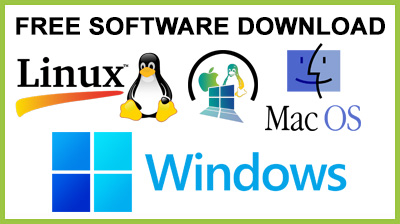
Tulip Cell 0.8.0
Tulip Cell : Perform a wide variety of technical analysis operations by turning to this application that features multiple technical analysis overlays and indicatorsIf you run a business and want to keep yourself updated with its statistics, you probably understand and appreciate how specialized software solutions can come in handy in your situation.Fortunately, nowadays there is a wide range of applications that can help you accomplish your tasks in a simpler manner by automating some steps. One of them is Tulip Cell Technical Analysis for Excel.
Add-in for Microsoft Excel
It is worth mentioning the fact that since this application is an add-in, it is impossible to install and run it accordingly without having installed Microsoft Excel on the target computer beforehand.Unlike other add-ins, you won't find it in the ribbon, but its features can be easily accessed directly from your projects, without having to access any additional windows or menus.Adds a vast collection of technical analysis operations
In order to use Tulip Cell Technical Analysis for Excel, you need to open an Excel spreadsheet with your data first. After you did so, you have to select the output cells where you want to place the calculated values. It is wise to select multiple columns in case the function returns several outputs.After you've decided on the output values cells, you can open the "Insert Function" window by clicking the "fx" button in the main window and select the "TulipCell Technical Analysis" category from the combo menu. This gives you access to all the functions specific to this add-in.Adjust basic function arguments
You can adjust arguments for the functions you're going to use by clicking the "OK" button in the "Insert Function" dialog. This lets you choose the input range and set the period value by simply typing them in the designated fields.After you've set the parameters, you can click the "OK" button and head back to your spreadsheet. Here you need to make sure that the "Formula edit" field is still active and press the "CTRL + Shift + Enter" key combination on your keyboard to perform array function.Handy technical analysis add-in for Excel
All things considered, Tulip Cell Technical Analysis for Excel is a handy tool that lets you perform technical analysis operations directly on your Excel spreadsheets by providing you with a broad range of functions and indicators.Conclusion
To conclude Tulip Cell works on Windows operating system(s) and can be easily downloaded using the below download link according to GPLv3 license. Tulip Cell download file is only 447 KB in size.Tulip Cell was filed under the General category and was reviewed in softlookup.com and receive 5/5 Score.
Tulip Cell has been tested by our team against viruses, spyware, adware, trojan, backdoors and was found to be 100% clean. We will recheck Tulip Cell when updated to assure that it remains clean.
Tulip Cell user Review
Please review Tulip Cell application and submit your comments below. We will collect all comments in an effort to determine whether the Tulip Cell software is reliable, perform as expected and deliver the promised features and functionalities.Popularity 10/10 - Downloads - 74 - Score - 5/5
Softlookup.com 2023 - Privacy Policy
| Category: | General |
| Publisher: | Tulip Charts LLC |
| Last Updated: | 3/11/2023 |
| Requirements: | Windows 10 64 bit / Windows 10 / Windows 8 64 bit / Windows 8 / Windows 7 64 bit / Windows 7 / Windows Vista 64 bit / Windows Vista / Windows XP 64 bit / Windows XP / Windows 2000 |
| License: | GPLv3 |
| Operating system: | Windows |
| Hits: | 532 |
| File size: | 447 KB |
| Price: | Not specified |
| Name: * |
E-Mail: * |
| Comment: * |
|